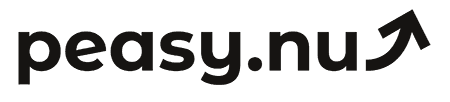WooCommerce analytics made easy for new users
Master WooCommerce analytics with this beginner-friendly guide to understanding reports, tracking metrics, and driving better business decisions.
WooCommerce provides powerful analytics through its built-in reports and extensions, but new users often struggle to find what they need or interpret what they see. Unlike hosted platforms like Shopify with polished analytics interfaces, WooCommerce analytics feels more technical and scattered across different sections. This learning curve prevents many new store owners from leveraging the valuable data already available in their WordPress dashboard to understand performance and make better decisions.
This guide makes WooCommerce analytics accessible for beginners. You'll learn where to find key reports, which metrics matter most, how to interpret the data correctly, and practical actions different insights should trigger. Whether you're using the free WooCommerce plugin's basic reports or the enhanced WooCommerce Analytics extension, these fundamentals apply universally and help you graduate from checking only order counts to actually understanding your business through data.
Accessing WooCommerce reports and analytics
WooCommerce offers two analytics systems depending on your setup. The classic Reports section lives under WooCommerce > Reports in your WordPress admin. These traditional reports show orders, customers, stock, and taxes in a straightforward interface. If you have WooCommerce 4.0+ or the Analytics extension installed, you'll also see an Analytics menu under WooCommerce with more advanced reporting and better visualizations.
Start with whichever system you have available—both provide essential information for understanding store performance. The classic Reports are simpler but less visual. The newer Analytics offers better charts and more sophisticated filtering. Neither is inherently better for beginners; use what your installation includes and consider upgrading to Analytics later if you need more advanced capabilities. The fundamental metrics and insights remain consistent across both systems.
Set appropriate date ranges before interpreting any report. Both systems default to showing recent data, but you can adjust to view any time period. Compare this week to last week, this month to last month, or this month to the same month last year. Always use comparison periods when evaluating performance—isolated numbers without context tell you nothing about whether you're improving, declining, or holding steady.
Understanding the Orders report
The Orders report (or Dashboard in the newer Analytics) shows your most fundamental metrics: total sales, number of orders, items sold, and average order value. This overview provides instant insight into business health. Start every analytics session here to check whether sales are growing, stable, or declining. The number of orders shows customer volume independent of order sizes, while average order value reveals typical transaction amounts.
Look at the orders over time chart to identify trends and patterns. Perhaps you see consistent growth week-over-week. Or maybe there are spikes and valleys indicating day-of-week patterns—perhaps weekends are slow while mid-week is strong. These temporal patterns inform when to schedule marketing campaigns, when to expect high volume requiring additional support, and whether overall trajectory is positive or concerning.
Filter orders by status to understand fulfillment health. Click through to see pending, processing, completed, and cancelled orders. High numbers of pending orders might indicate payment processing issues. Many cancelled orders could suggest checkout problems, customer service issues, or product quality concerns. These status breakdowns reveal operational problems that pure revenue numbers hide but significantly impact business success.
Leveraging Products reports for merchandising decisions
Navigate to WooCommerce > Reports > Products (or Analytics > Products in newer versions) to see performance by item. This report displays products sorted by sales, showing units sold and revenue generated. Understanding which products perform well versus poorly guides inventory decisions, pricing strategies, and marketing priorities. Don't just stock what you assume sells—use data to identify genuine best-sellers.
Sort products by different metrics to extract various insights. Sort by quantity sold to find popularity independent of pricing. Sort by revenue to identify your biggest earners. Sort by category to understand which product types drive your business. Each sorting reveals different patterns that inform strategic decisions about what to feature prominently, what to discount, and what to potentially discontinue.
Key product insights from WooCommerce analytics:
Top performers by revenue: Feature these prominently on homepage, category pages, and in marketing campaigns.
High volume, low revenue: Popular low-priced items that might benefit from bundling or price increases.
Low sales products: Items that might need better descriptions, improved images, lower prices, or consideration for removal.
Stock levels: Cross-reference with Stock reports to ensure popular items don't run out.
Using Customer reports to understand your audience
The Customers section shows who's buying, how often they purchase, and how much they spend. This information reveals customer lifetime value, identifies your best customers, and shows whether you're building a loyal customer base or constantly churning through one-time buyers. Access customer data under WooCommerce > Reports > Customers or Analytics > Customers depending on your system.
Sort customers by total spend to identify your highest-value buyers. These VIP customers deserve special attention—perhaps exclusive offers, priority support, or early access to new products. They've already demonstrated willingness to spend significantly with your store. Retaining these valuable customers is often more profitable than acquiring new ones, making this high-value segment worthy of focused retention efforts.
Track new versus returning customer ratios to understand business health. Healthy stores balance acquisition of new customers with retention of existing ones. If almost all sales come from new customers with minimal repeat purchases, you have a retention problem indicating product quality issues, poor customer experience, or ineffective retention marketing. Conversely, if growth comes entirely from existing customers without new customer acquisition, you're not expanding your market.
Connecting Google Analytics for behavioral insights
While WooCommerce excels at commerce data, Google Analytics provides superior behavioral insights about how visitors interact with your site. Install GA4 on your WooCommerce store to see traffic sources, bounce rates, page navigation patterns, and the customer journey before purchase. This combination—WooCommerce for sales data, GA4 for behavior data—provides comprehensive understanding of your business.
Connect GA4 by installing a WordPress plugin like MonsterInsights or GA Google Analytics that simplifies setup. These plugins add the tracking code automatically and enable e-commerce tracking so purchase data flows from WooCommerce to Google Analytics. This integration requires minimal technical knowledge—follow plugin documentation for step-by-step setup. Once connected, GA4 shows traffic sources, conversion rates by source, and behavioral flow through your store.
Focus on traffic source analysis in GA4 to understand where customers come from. Perhaps organic search drives most traffic but social media converts better. Or maybe email brings modest traffic but exceptionally high conversion rates. These insights guide marketing budget allocation—invest more in channels delivering profitable customers and less in those bringing traffic that doesn't convert regardless of volume.
Setting up basic automated reports
WooCommerce doesn't include email reports by default, but various plugins provide this functionality. Consider extensions like WooCommerce Email Reports or AutomateWoo that automatically email you weekly summaries of key metrics. These automated reports ensure you maintain visibility even during busy periods when manually checking analytics falls off your priority list. Consistent awareness beats sporadic deep dives for effective store management.
Alternatively, use Google Analytics automated email reports after connecting it to WooCommerce. Configure GA4 to email weekly summaries showing traffic, conversion rates, and revenue from your WooCommerce store. This approach leverages free tools rather than requiring paid plugins. Either method—WooCommerce-specific plugins or GA4 automation—delivers consistent visibility without requiring daily manual checking.
Create a simple weekly analytics routine around these automated reports. Perhaps every Monday morning you review the emailed summary, note significant changes in a simple spreadsheet, and identify one action to take based on insights. This habit transforms analytics from occasional activity into consistent practice that builds understanding over time. Regular engagement with data develops the intuition and pattern recognition that makes you an effective data-driven operator.
Common WooCommerce analytics mistakes to avoid
New WooCommerce users often make predictable errors that undermine the value of their analytics. One common mistake is only checking total sales without looking at number of orders or average order value. This narrow view misses important patterns—perhaps sales grew but order count fell, meaning you're getting fewer customers spending more (probably unsustainable). Or maybe sales stayed flat but order count rose while AOV fell (margin compression problem). Always examine multiple metrics together for complete understanding.
Another error is ignoring order status breakdowns. Many store owners only look at completed orders without noticing accumulating pending or cancelled orders. High cancelled rates indicate checkout problems, payment processing issues, or shipping cost surprises that drive away ready-to-buy customers. These operational problems cost revenue but remain invisible if you only check total sales without examining order statuses and their implications.
Critical mistakes to avoid:
Checking only total sales without examining orders, AOV, or trends over time.
Ignoring cancelled and pending orders that reveal operational problems.
Comparing incomparable periods like holiday weeks to normal weeks without accounting for seasonality.
Enhancing WooCommerce analytics with extensions
If you find default WooCommerce reporting insufficient, numerous extensions enhance analytics capabilities. The official WooCommerce Analytics extension provides better visualizations and more sophisticated filtering. Advanced Reporting extensions offer cohort analysis, customer segmentation, and inventory forecasting. These paid tools make sense once you've mastered basic analytics and identified specific gaps they address.
Before purchasing analytics extensions, ensure you're fully utilizing free capabilities. Default WooCommerce reports combined with free Google Analytics often provide everything small to medium stores need. Only invest in paid extensions when you've consistently used free tools for months and identified concrete needs they don't address. Purchasing sophisticated analytics tools before mastering basics usually results in paying for capabilities you never use rather than gaining genuine insights.
From data to decisions
Analytics only creates value when insights drive decisions and actions. After checking your WooCommerce reports, always ask: "What should I do differently based on what I learned?" Perhaps products performing poorly need better descriptions or lower prices. Maybe cancelled orders indicate checkout process problems requiring investigation. Or possibly your best customers deserve targeted retention campaigns. These concrete actions transform passive observation into active improvement.
Document your analytics insights and resulting actions in a simple log. When you notice a pattern or make a decision based on data, write it down with the date and rationale. This documentation creates institutional knowledge that helps you learn what works over time. Three months later, you can review past insights and evaluate whether your actions delivered expected results. This feedback loop continuously improves your analytical and strategic capabilities.
WooCommerce analytics provides powerful insights when you know where to look and how to interpret what you find. By mastering the Orders, Products, and Customer reports, connecting Google Analytics for behavioral data, establishing consistent review habits, and translating insights into actions, you build the data-driven capabilities that separate successful stores from those guessing their way forward. Remember that analytical sophistication develops gradually through regular practice rather than instant expertise. Start with these basics, build confidence through consistent engagement, and expand your analytical toolkit as needs evolve. Ready to simplify WooCommerce analytics? Try Peasy for free at peasy.nu and get WooCommerce reporting that's actually designed for beginners who want results, not complexity.
Peasy simplifies WooCommerce analytics completely
Managing e-commerce analytics across multiple platforms is complex and time-consuming. You're navigating between platform dashboards, checking Google Analytics for traffic data, reviewing payment processor reports, and piecing together insights from different sources. Whether you use Shopify, WooCommerce, or another platform, the data exists but requires constant dashboard checking and manual synthesis.
Peasy eliminates this complexity by connecting to your store and delivering unified analytics automatically.
The scattered analytics systems you deal with—platform native reports, Google Analytics, payment data, email marketing results—become irrelevant. Peasy pulls essential data from your Shopify, WooCommerce, or GA4 installation and presents everything in one clear daily email. No dashboard logins required, no piecing together multiple sources.
Understanding orders, revenue, traffic, and customer behavior through multiple reports becomes automatic. The key metrics from all sources—total sales, order counts, conversion rates, traffic sources, top products—are consolidated into one morning report. The insights you'd otherwise spend 30-60 minutes compiling are already synthesized when you check your email.
Manually checking dashboards daily becomes unnecessary because Peasy delivers the most valuable metrics automatically. You don't need to remember to log into analytics platforms, navigate different menus, or export data for comparison. Essential insights arrive in your inbox every morning without any action required.
Setting up automated reports is exactly what Peasy provides out of the box—except simpler than platform-native options. No configuration, no complex setup, no learning curve. Just clean, automated daily reports comparing today versus yesterday, this week versus last week, automatically.
Avoiding common analytics mistakes is easier when reports are designed correctly. Peasy always shows revenue alongside order count, conversion rate, and traffic sources—preventing the common error of only checking total sales without understanding what drove it. The multi-metric view essential for complete understanding is built into every report.
The weekly analytics routine we recommend—reviewing performance, documenting insights, taking action—becomes effortless with Peasy's daily delivery. Pattern recognition happens naturally when you see consistent data daily rather than forcing yourself to check dashboards sporadically.
Most importantly, Peasy was specifically designed for store owners who want insights without complexity. You don't need analytics expertise, dashboard fluency, or hours for reporting. Just connect Peasy to your Shopify, WooCommerce, or GA4 account once, and clear analytics arrive automatically every day.
Ready to simplify your e-commerce analytics? Try Peasy free for 14 days and get reporting that's designed for store owners who want results, not dashboards.