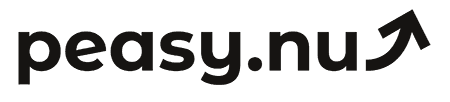Simple analytics tricks for Shopify beginners
Learn beginner-friendly Shopify analytics techniques that deliver immediate insights without technical complexity or data overwhelm.
Shopify's built-in analytics offer powerful insights, but new users often feel overwhelmed by the reports available or unsure which metrics matter most. You might open the analytics dashboard, see dozens of charts and numbers, and close it feeling more confused than informed. Or perhaps you're checking only revenue without realizing that Shopify analytics reveal much more about customer behavior, product performance, and growth opportunities hiding in your data.
This guide shares simple but effective analytics tricks specifically for Shopify beginners. These aren't advanced techniques requiring technical knowledge—they're practical approaches anyone can implement immediately to extract more value from Shopify's analytics without complexity. You'll learn which reports to prioritize, shortcuts that save time, and how to find actionable insights quickly. These tricks help you graduate from just checking sales numbers to actually understanding your business through data.
Use the dashboard overview as your daily check-in
Shopify's Analytics dashboard provides a one-page overview showing your most important metrics without clicking through multiple reports. This overview includes total sales, orders, conversion rate, average order value, returning customer rate, and online store sessions. Start every analytics session here rather than diving into detailed reports. Spend two minutes scanning this overview to catch obvious problems or celebrate wins before exploring deeper.
Customize the dashboard date range to match your review cadence. If you check analytics weekly, set it to show the past seven days with comparison to the previous seven days. This contextual comparison immediately shows whether metrics improved, declined, or held steady. The percentage changes displayed next to each metric make trends obvious at a glance without requiring you to calculate differences mentally.
Pay special attention to the conversion rate metric on this dashboard. It immediately reveals whether your store is getting better or worse at turning visitors into customers. If conversion rate dropped significantly from last period, investigate before looking at anything else. Conversely, if conversion improved while sales stayed flat, you probably have a traffic problem rather than a store problem—different diagnosis requiring different action.
Find your best products in the products report
Navigate to Analytics > Reports > Products to see detailed performance for every item in your store. This report shows units sold, revenue generated, and product page views for each product. Sort by different columns to discover insights—sort by revenue to identify top earners, by units sold to find popularity independent of price, or by product page views to see which items attract attention but don't convert.
Compare product page views to units sold to calculate product-specific conversion rates. A product with 1,000 views and 50 sales converts at 5%—strong performance suggesting you should feature it more prominently. Another product with 1,000 views and 5 sales converts at only 0.5%—weak performance indicating issues with price, description, images, or reviews that need addressing. These product-level conversions reveal which items deserve promotion versus which need optimization or discontinuation.
Shopify product report insights:
Top revenue generators: Feature these prominently in navigation, homepage, and marketing campaigns.
High-traffic, low-conversion items: Optimize descriptions, pricing, images, or add reviews to improve sales.
Low-traffic, high-conversion products: Increase visibility as these efficiently convert once people find them.
Declining sales trends: Consider whether products are losing popularity or just need refreshed marketing.
Track customer behavior in the behavior report
The Online Store Dashboard under Analytics shows how visitors interact with your store. Key behavioral metrics include sessions (visits), bounce rate, average session duration, and pages per session. These engagement indicators reveal whether visitors find your store compelling or leave quickly without exploring. Strong engagement correlates with higher conversion rates, while weak engagement suggests experience problems.
Compare mobile versus desktop behavior to identify device-specific issues. Click "More details" and filter by device type. Perhaps mobile sessions are shorter with higher bounce rates—clear signal that mobile experience needs improvement. Or maybe desktop converts better but gets less traffic—opportunity to optimize for the device people actually use. These device insights guide where to focus user experience optimization efforts.
Watch for sudden changes in behavioral metrics as these often indicate technical problems. If average session duration drops from 5 minutes to 30 seconds overnight, something broke causing visitors to leave immediately. Maybe your checkout is malfunctioning, images aren't loading, or site speed degraded dramatically. Behavioral metrics serve as early warning systems for technical issues before they cause extensive revenue loss.
Leverage the Marketing report to optimize ad spending
Shopify's Marketing report under Analytics shows performance by traffic source—organic search, direct traffic, social media, email, paid advertising. Each source displays sessions, orders, conversion rate, and revenue generated. This breakdown reveals which marketing efforts actually drive sales versus which bring traffic that doesn't convert. Use these insights to redirect budget from underperforming channels to proven winners.
Calculate return on ad spend for paid channels by dividing revenue by estimated spend. Perhaps Facebook ads generated $2,000 revenue and you spent $500—that's a 4:1 return, likely profitable depending on margins. Google ads might have generated $1,000 revenue from $800 spend—only 1.25:1 return, possibly unprofitable. These rough ROAS calculations guide which advertising deserves continued investment versus which needs pausing or optimization.
Pay attention to conversion rates by traffic source, not just revenue. Email might generate modest traffic but convert at 8%. Social media could bring massive traffic but convert at only 0.5%. Understanding these conversion differences helps set realistic expectations for each channel and informs strategy—email deserves increased frequency to capitalize on strong conversion, while social needs better targeting or landing pages to improve its weak conversion performance.
Export data for simple custom analysis
Every Shopify report includes an Export button in the top right corner. Click this to download CSV files containing the full data behind each report. Export to spreadsheets when you want to calculate custom metrics Shopify doesn't provide, combine data from multiple reports, or create visualizations not available in the standard interface. This flexibility lets you analyze beyond Shopify's built-in capabilities without requiring technical tools or programming.
Create a simple monthly tracking spreadsheet where you record key metrics from multiple reports. Perhaps you track total revenue, number of orders, conversion rate, top 5 products, and primary traffic source performance. Updating this spreadsheet monthly builds a historical record that Shopify's date range limitations don't always show clearly. After several months, this manual tracking reveals long-term trends that help you understand business trajectory beyond short-term fluctuations.
Use exported data to calculate metrics Shopify doesn't show automatically. Perhaps you want to know revenue per visitor (total revenue divided by sessions) or profit margins by product (if you've added cost data). These custom calculations provide insights specific to your business needs that generic reports can't address. The export feature makes Shopify analytics extensible without requiring third-party tools or complex integrations.
Set up simple automated reports
Shopify doesn't offer email reports in its basic analytics, but you can use the scheduled exports feature for some reports. Alternatively, connect Google Analytics to your Shopify store for free and leverage its automated email reporting capabilities. Configure weekly summaries showing your core metrics delivered to your inbox every Monday morning. These automated reports ensure consistent visibility without requiring you to remember to check analytics manually.
Create a simple weekly analytics ritual tied to these reports. Perhaps Monday morning you review the automated summary, note any significant changes in a simple log, and identify one action to take based on insights. This consistent habit builds analytical capability over time while preventing the common pattern of checking analytics sporadically whenever you remember. Regular engagement beats sporadic deep dives for developing business understanding.
Focus on trends, not individual days
Perhaps the most important analytics trick for beginners is resisting the temptation to overreact to single days or even weeks of data. Revenue will naturally fluctuate day to day. One bad Tuesday doesn't indicate business problems. One great Saturday doesn't validate a new strategy. Trends over weeks and months matter far more than daily variation. Always look at patterns across multiple periods before concluding anything significant changed.
Use Shopify's comparison features to evaluate trends properly. Set date ranges to compare this week versus last week and this month versus last month. Better yet, compare this month versus the same month last year to account for seasonality. These year-over-year comparisons reveal true growth independent of expected seasonal variation. A 10% decline in January compared to December might be normal seasonality, but 10% growth in January compared to last January indicates genuine improvement.
When to trust single-period changes versus waiting for confirmation:
Single day changes: Usually just noise, ignore unless dramatic (over 50% change) or technical issues suspected.
Week-long changes: Might be real, investigate if change is over 20% and no obvious explanation exists.
Month-long changes: Likely real if over 15%, especially if consistent week-over-week within the month.
Connect Shopify analytics to Google Analytics for additional insights
While Shopify analytics covers most needs, connecting free Google Analytics provides additional behavioral insights and more sophisticated analysis capabilities. GA4 shows how people navigate through your site, what they do before purchasing, and detailed traffic source information. This combination—Shopify for commerce data, GA4 for behavior data—gives comprehensive understanding without additional cost or complex setup.
Connect GA4 by adding your Google Analytics tracking code to Shopify's preferences under online store. Enable e-commerce tracking in GA4 to see purchase data flowing from Shopify. This integration requires minimal technical knowledge—follow Shopify's documentation or Google's setup guide. Once connected, you get the best of both platforms: Shopify's commerce-focused simplicity and GA4's behavioral depth.
These simple analytics tricks—using the dashboard overview, leveraging product and marketing reports, exporting for custom analysis, focusing on trends over daily noise, and connecting complementary tools—help Shopify beginners extract maximum value from analytics without overwhelming complexity. By implementing these approaches consistently, you build the analytical habits and skills that separate data-driven operators from those who just guess and hope. Remember that analytics mastery develops through regular practice rather than instant comprehension. Start with these simple tricks, build confidence, and gradually expand your analytical sophistication as experience grows. Ready to unlock Shopify analytics without the complexity? Try Peasy for free at peasy.nu and get Shopify insights that actually make sense from day one.
Try Peasy for free at peasy.nu and get daily KPI reports with automatic year-over-year comparisons—see exactly how this month compares to last year's same month.