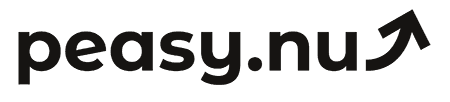WooCommerce conversion tracking setup guide
Complete technical guide to setting up conversion tracking in WooCommerce using Google Analytics 4, Facebook Pixel, and dedicated analytics platforms.
WooCommerce conversion tracking is the process of monitoring and measuring when store visitors complete desired actions—typically product purchases, but also newsletter signups, cart additions, or checkout initiations. Proper conversion tracking reveals which traffic sources generate sales, which products convert best, and where customers abandon the buying process, enabling data-driven optimization decisions.
For WooCommerce stores, conversion tracking separates profitable marketing from wasted spend. Without accurate tracking, you can’t determine whether your Facebook ads generated $2,000 in sales or $200. You don’t know if organic search visitors convert at 4% while paid traffic converts at 0.5%. You’re optimizing blind.
This comprehensive guide covers everything needed to implement conversion tracking in WooCommerce:
What you’ll learn:
What WooCommerce conversion tracking measures and why it matters for profitability
Native WooCommerce tracking capabilities and their limitations
How to set up Google Analytics 4 e-commerce tracking with WooCommerce (step-by-step)
Facebook Pixel and other third-party tracking implementation
How to verify tracking works correctly and troubleshoot common issues
Conversion tracking best practices for small to medium WooCommerce stores
Who this guide is for:
WooCommerce store owners and WordPress site managers who want to understand which marketing efforts generate revenue and optimize accordingly. Technical comfort helpful but not required—step-by-step instructions provided for all implementations. Most relevant for stores running paid advertising or multiple marketing channels.
Time investment:
Reading time: 12 minutes
Basic Google Analytics 4 setup: 30-45 minutes
Advanced multi-platform tracking: 2-3 hours
What is WooCommerce conversion tracking?
Conversion tracking monitors specific user actions on your WooCommerce store and attributes them to traffic sources. The most critical conversion for e-commerce is completed purchases, but tracking typically includes multiple funnel stages.
Key conversions WooCommerce stores track:
Purchase completion (primary conversion): Product added to cart, checkout initiated, payment submitted, order confirmed. Each stage represents a conversion event. Tracking all stages reveals where customers drop off.
Traffic source attribution: Which channel brought the customer (organic search, paid ads, email, social media, direct traffic). Attribution connects revenue to specific marketing efforts, showing ROI for each channel.
Product-level performance: Which products convert visitors to buyers, which get viewed but not purchased. Identifies bestsellers versus underperformers.
Customer journey tracking: How many sessions before purchase, time from first visit to conversion, touchpoints along the way. Reveals whether customers buy immediately or research extensively.
Why conversion tracking matters:
Without tracking, marketing decisions are guesswork. You might spend $1,000 on Facebook ads generating 5 sales while spending $100 on Google ads generating 20 sales—but without conversion tracking, both just show up as revenue in WooCommerce. You can’t optimize what you can’t measure.
Conversion tracking answers critical business questions: Which traffic sources have highest conversion rates? Which products convert cold traffic versus returning customers? What’s the average time from first visit to purchase? Where in the checkout funnel do customers abandon? Is cart abandonment rate increasing or decreasing?
WooCommerce native conversion tracking capabilities
WooCommerce includes basic analytics accessible under WooCommerce → Analytics in WordPress admin. This native tracking provides fundamental conversion data without requiring external tools.
What WooCommerce native analytics tracks:
Total orders and revenue by date range. Products sold (units and revenue per product). Order status breakdown (completed, processing, failed, refunded). Coupon usage and discount impact on revenue. Category performance comparison. Customer location (country, state, city based on billing address).
Critical limitations of WooCommerce native tracking:
No traffic source attribution. WooCommerce shows orders and revenue but doesn’t indicate whether customers came from Google search, Facebook ads, email campaigns, or other sources. This is the biggest limitation—you can’t calculate channel-specific ROI.
No conversion rate calculation. Native analytics display completed orders but don’t track sessions (visitors), so you can’t calculate conversion rate (orders divided by sessions). You know you had 50 orders yesterday but not whether that came from 500 visitors (10% conversion) or 5,000 visitors (1% conversion).
No funnel visualization. You see completed orders but not how many people viewed products without adding to cart, added to cart without proceeding to checkout, or started checkout without completing payment.
No customer journey tracking. Can’t see how many sessions before purchase or which pages customers visited before converting.
When WooCommerce native tracking is sufficient:
For very small stores under $25k annual revenue with simple needs (basic sales monitoring, product performance comparison), WooCommerce native analytics may suffice. If you’re not running paid advertising and don’t need channel attribution, basic tracking handles daily monitoring.
However, once you start spending money on marketing—paid ads, email marketing tools, influencer partnerships—you need traffic source attribution to calculate ROI. That requires external tracking.
Google Analytics 4 e-commerce tracking for WooCommerce
Google Analytics 4 (GA4) is the most comprehensive free conversion tracking solution for WooCommerce. It provides traffic source attribution, conversion rate calculation, funnel analysis, and customer journey tracking that native WooCommerce analytics lacks.
What GA4 tracks for WooCommerce:
Traffic sources (organic search, paid ads, social media, email, referral, direct). Sessions and pageviews (visitor count and engagement). E-commerce events (product views, add to cart, begin checkout, purchase completion). Revenue attribution by source (which channels generate sales). Conversion rates by traffic source. Customer demographics and interests. Device breakdown (mobile, desktop, tablet conversion differences).
Step-by-step: Setting up GA4 e-commerce tracking for WooCommerce
Prerequisites: WordPress admin access, Google account, 30-45 minutes for complete setup.
Step 1: Create Google Analytics 4 property
Go to analytics.google.com
Click Admin (gear icon, bottom left sidebar)
Under Property column, click Create Property
Enter property name (your store name)
Select timezone and currency matching your WooCommerce settings
Click Next, then Create
Step 2: Set up data stream for your WooCommerce site
After property creation, you’ll see “Choose a platform” screen
Select Web
Enter your WooCommerce store URL (example: yourstore.com)
Enter stream name (typically your store name)
Enable Enhanced measurement toggle (this automatically tracks scrolls, outbound clicks, site search, video engagement, and file downloads)
Click Create stream
Copy your Measurement ID (format: G-XXXXXXXXXX)—you’ll need this for WooCommerce integration
Step 3: Install GA4 tracking code on WooCommerce
You have three options for adding GA4 to WooCommerce:
Option A: Using Site Kit by Google plugin (recommended for beginners)
In WordPress admin, go to Plugins → Add New
Search for “Site Kit by Google”
Install and activate the plugin
Follow setup wizard to connect your Google account
Select your GA4 property created in Step 1
Site Kit automatically adds tracking code to all pages
Enable e-commerce tracking in Site Kit settings
Option B: Using MonsterInsights plugin (simplified GA4 management)
Install MonsterInsights plugin (free version works, Pro recommended for full e-commerce features)
Go to MonsterInsights → Settings
Click “Connect MonsterInsights” and authenticate with Google
Select your GA4 property
Under E-commerce tab, enable “Use Enhanced Ecommerce”
MonsterInsights automatically tracks WooCommerce events
Option C: Manual code insertion (for technical users)
Copy the GA4 tracking code from your data stream in Google Analytics
In WordPress, go to Appearance → Theme File Editor
Open header.php file
Paste tracking code before closing </head> tag
Save changes
Install WooCommerce Google Analytics Integration plugin for e-commerce event tracking
Step 4: Enable e-commerce tracking in GA4
In Google Analytics, go to Admin → Data display
Click E-commerce Settings
Toggle Enable e-commerce data collection to ON
Save changes
Step 5: Verify tracking is working
In GA4, go to Reports → Realtime
Open your WooCommerce store in a different browser or incognito window
Browse products, add item to cart, view cart page
Check GA4 Realtime report—you should see your session appear within 30 seconds
Verify events are firing (view_item, add_to_cart events should appear)
For purchase event verification, place a test order (use WooCommerce test mode or place real order and refund it). Wait 24-48 hours, then check GA4 → Reports → Monetization → E-commerce purchases to verify transaction appears.
Common GA4 e-commerce tracking issues and solutions
Problem: GA4 shows traffic but no e-commerce events
Solution: E-commerce tracking not properly enabled. Verify WooCommerce Google Analytics Integration plugin is installed and activated (if using manual code method). Confirm Enhanced Ecommerce is enabled in plugin settings. Check that GA4 e-commerce data collection is enabled in Google Analytics admin settings.
Problem: Revenue numbers don’t match WooCommerce reports
Solution: This is common and expected. GA4 uses session-based attribution (credits sale to session when purchase occurred). WooCommerce uses order-based recording (credits sale when order created). Refunds may be handled differently. Tax and shipping inclusion may differ. Small discrepancies (5-10%) are normal. Large discrepancies indicate tracking implementation error.
Problem: Duplicate transactions in GA4
Solution: Multiple tracking codes installed. Check if you have both Site Kit and MonsterInsights active (disable one). Verify tracking code isn’t manually added in theme AND via plugin (choose one method only). Check for theme or other plugins adding GA4 code separately.
Alternative conversion tracking options for WooCommerce
Facebook Pixel for conversion tracking
If you run Facebook or Instagram ads, Facebook Pixel tracks conversions for ad optimization and attribution.
Setup via Facebook for WooCommerce plugin:
Install “Facebook for WooCommerce” official plugin
Go to Marketing → Facebook in WordPress admin
Connect your Facebook Business account
Plugin automatically creates and installs Pixel
Enable “Advanced Matching” for better attribution
Facebook Pixel tracks ViewContent, AddToCart, InitiateCheckout, Purchase events automatically
Dedicated WooCommerce analytics platforms
Several platforms specialize in WooCommerce analytics with built-in conversion tracking:
Metorik: WooCommerce-specific analytics with customer segmentation, cohort analysis, and lifetime value tracking. Automatic conversion tracking for all WooCommerce events. Check current pricing at metorik.com.
Email-based analytics tools: Platforms like Peasy deliver conversion metrics via email instead of dashboards, useful for teams wanting daily monitoring without manual checking. Starting at $49/month with 14-day free trial.
When to use dedicated platforms: If GA4 feels overwhelming (steep learning curve), if you want WooCommerce-native features like customer cohorts and lifetime value, or if you prefer email delivery over dashboard checking. Most tools handle conversion tracking automatically during setup.
Conversion tracking best practices for WooCommerce stores
Track events beyond just purchases
Monitor the full conversion funnel: product views, add to cart events, checkout initiation, payment submission, purchase completion. Each stage reveals optimization opportunities. High product views with low add-to-cart rate suggests pricing or product description issues. High cart additions with low checkout initiation indicates shipping costs or unexpected fees deterring customers.
Set up conversion goals in GA4
Beyond automatic e-commerce tracking, create custom goals for micro-conversions: newsletter signups, account creation, wishlist additions. These early-funnel conversions help optimize for eventual purchases.
Use UTM parameters for campaign tracking
Add UTM parameters to all marketing links (email campaigns, social media posts, paid ads not automatically tracked). Format: yourstore.com/?utm_source=newsletter&utm_medium=email&utm_campaign=spring-sale. This ensures accurate source attribution in GA4.
Regularly verify tracking accuracy
Monthly, place test order and verify it appears correctly in your tracking system. Check that revenue matches between WooCommerce and GA4 (within 5-10% tolerance). Ensure all traffic sources are being captured (not showing excessive “direct” or “unassigned” traffic).
Don’t over-complicate tracking initially
Start with basic GA4 e-commerce tracking. Get comfortable with standard reports (traffic sources, conversion rates, revenue by channel) for 30 days. Add advanced tracking (customer journey, multi-channel attribution, cohort analysis) only after mastering fundamentals. Complexity without understanding leads to analysis paralysis.
Interpreting conversion tracking data
Once tracking is implemented, focus on actionable metrics:
Overall conversion rate: Orders divided by sessions. Benchmark: 1-3% for cold traffic, 3-5% for warm traffic (email, returning visitors). If below 1%, investigate site usability, pricing, shipping costs, or trust signals.
Conversion rate by traffic source: Compare channels. Organic search typically converts 2-4%, paid search 1-3%, social media 0.5-2%, email 3-8%. If paid ads convert below 1%, reassess targeting or ad creative. If email converts below 3%, review list quality and email content.
Cart abandonment rate: (Carts created minus completed orders) divided by carts created. Benchmark: 60-80% for e-commerce. If above 80%, investigate shipping costs, unexpected fees, complicated checkout process, or lack of trust signals.
Revenue by source: Total sales attributed to each channel. Calculate ROI: revenue from channel divided by cost of channel. If Facebook ads generated $2,000 revenue but cost $1,500, that’s 1.33x return. Acceptable minimum: 3-4x return for paid channels.
Frequently asked questions
Do I need both WooCommerce Analytics and Google Analytics 4?
Yes, they serve complementary purposes. WooCommerce Analytics provides accurate order and revenue data (source of truth for financial reporting). Google Analytics 4 provides traffic source attribution and conversion rate tracking (source of truth for marketing decisions). Use WooCommerce for “how much did we sell” questions. Use GA4 for “where did sales come from” questions.
Why doesn’t GA4 revenue match WooCommerce exactly?
Different attribution models and timing. GA4 attributes revenue to the session when purchase happened. WooCommerce records order when created. If customer browses Monday, returns Tuesday, and buys Tuesday, GA4 credits Tuesday session while WooCommerce timestamps Tuesday. Refunds process differently. Tax and shipping may be included or excluded differently depending on settings. Expect 5-10% variance. Larger discrepancies indicate implementation error.
How long does it take for conversion tracking data to appear in GA4?
Realtime events appear within 30 seconds to 2 minutes. Standard reports populate within 24-48 hours. E-commerce revenue reports may take 24-48 hours after purchase to show complete data. Be patient after setup—place test order, wait 48 hours, then verify tracking accuracy.
Can I track conversions from affiliate or influencer links?
Yes, using UTM parameters. Provide affiliates with tagged links: yourstore.com/product?utm_source=affiliate&utm_medium=referral&utm_campaign=jane-smith. Each affiliate gets unique campaign name. GA4 then shows revenue attributed to each affiliate in Acquisition reports. Create custom report in GA4 filtering by campaign name to see affiliate-specific performance.
Is conversion tracking GDPR compliant?
Depends on implementation. GA4 requires cookie consent in EU/EEA under GDPR. Install cookie consent plugin (CookieYes, Complianz, or similar) that blocks GA4 until user accepts analytics cookies. Anonymize IP addresses in GA4 settings. Review Google’s data processing terms. Consult legal advisor for specific compliance requirements in your jurisdiction. Note: This is technical guidance, not legal advice.
Implementing WooCommerce conversion tracking
Accurate conversion tracking transforms WooCommerce from a sales platform into a data-driven optimization engine. Knowing that Facebook ads convert at 0.8% while Google Shopping ads convert at 2.4% changes budget allocation. Seeing that mobile checkout abandonment is 85% versus 65% desktop prioritizes mobile UX improvements. Data drives decisions.
Start with Google Analytics 4 e-commerce tracking using Site Kit or MonsterInsights plugin—comprehensive, free, and manageable for non-technical users. Add Facebook Pixel if running social ads. Consider dedicated WooCommerce analytics platforms once you exceed $100k annual revenue and need advanced customer segmentation.
Most importantly: implement tracking, verify accuracy, then actually use the data. Conversion tracking only provides value when insights drive action.
Looking for simpler conversion monitoring? Tools like Peasy automatically track WooCommerce conversions and deliver metrics via email, eliminating dashboard complexity for daily monitoring. Try free for 14 days.