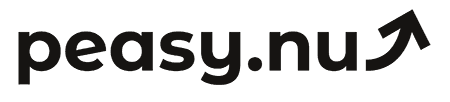Using GA4 to analyze customer behavior in your store
Learn how to leverage Google Analytics 4's powerful features to understand customer behavior patterns and improve your e-commerce performance.
Google Analytics 4 (GA4) represents a complete reimagining of how to track and analyze customer behavior. Unlike Universal Analytics which focused on sessions and page views, GA4 centers on events and user journeys. This fundamental shift makes GA4 far more powerful for understanding how customers actually interact with your e-commerce store across devices and sessions.
But here's the challenge: GA4's power comes with complexity. The interface looks completely different, reports live in new places, and familiar metrics sometimes disappeared or got renamed. This guide cuts through the confusion and shows you exactly how to use GA4 for practical e-commerce customer behavior analysis. You'll learn where to find the reports that matter, what the data actually means, and how to use insights to improve your store.
🎯 Understanding GA4's e-commerce reports
The Monetization reports contain most e-commerce-specific data. Find them by navigating Reports → Monetization in the left sidebar. These reports show purchase behavior, revenue metrics, and product performance. The overview gives you quick daily snapshots: transactions, revenue, average purchase value. This becomes your daily check-in report—a quick scan shows whether yesterday was normal, strong, or weak.
The Purchase Journey report (Reports → Monetization → Purchase Journey) visualizes the funnel from product views through checkout completion. You see exactly where customers drop off: viewing products but not adding to cart, adding to cart but not starting checkout, initiating checkout but abandoning before payment. According to research from Baymard Institute, the average cart abandonment rate is 70%, so identifying your specific drop-off points enables targeted optimization.
The E-commerce Purchases report shows transaction-level data: which products sell most, revenue by product, quantity sold, and which items often purchased together. Sort by revenue to identify your top earners. Sort by quantity to find volume drivers. Click any product to see its complete purchase history, refund rates, and which traffic sources drive purchases. This granular product-level visibility guides inventory decisions and marketing prioritization.
User purchase behavior under Reports → Monetization shows distribution of customers by purchase count: one-time buyers versus repeat customers. This reveals your retention health at a glance. If 85% of customers purchase only once, you have retention problems. If 40% purchase multiple times, retention is working. Track this metric monthly to see whether retention improves or deteriorates over time.
📊 Analyzing traffic sources and behavior
The Acquisition reports (Reports → Acquisition) show where your traffic originates. Traffic Acquisition breaks down sessions by source/medium: organic search, paid search, social media, email, direct, referral. For each source, you see users, sessions, engagement rate, and conversions. This reveals which channels drive valuable traffic versus which generate empty visits.
Compare conversion rates across sources to identify quality differences. Email traffic might convert at 8% while social converts at 1.5%—both are valuable but serve different purposes. Email captures ready buyers while social creates awareness. Understanding these differences prevents misallocating budget based solely on last-click attribution.
The Engagement reports (Reports → Engagement) reveal how people interact with your site. Pages and Screens shows which pages get viewed most. Events shows all tracked interactions: button clicks, video plays, form submissions. Landing Pages reveals which pages serve as entry points and how well they convert. High bounce rates (above 70%) on landing pages suggest relevance problems—traffic doesn't match page content.
Session duration and pages per session indicate engagement depth. Average session duration around 2-4 minutes is healthy for e-commerce. Under 1 minute suggests quality problems or technical issues. Over 6 minutes might indicate confusion—customers can't find what they need. Pages per session provides similar insights: 2-4 pages shows normal browsing, while 1-page sessions suggest bounce problems.
🔍 User explorer for individual journey analysis
The User Explorer (Explore → User Explorer in left sidebar) shows individual customer journeys. Select any user ID to see their complete interaction history: every session, page viewed, event triggered, and purchase made. This qualitative analysis complements quantitative reporting by revealing actual user experiences rather than just aggregated statistics.
Look for patterns in converting versus non-converting users. Converting users might consistently view reviews, compare multiple products, and revisit several times before purchasing. Non-converters might view one product and leave immediately. These patterns guide what behaviors to encourage through site design and marketing.
Identify points where users abandon the journey. If many users view products, add to cart, start checkout, but drop off at shipping information, that step needs optimization. Maybe shipping costs are too high, or the form is too complex. User Explorer reveals these friction points in context of complete journeys.
Track cross-device journeys for authenticated users. When User-ID tracking is implemented, you see the same customer moving from mobile to desktop to tablet. This reveals natural device-switching patterns—mobile for discovery, desktop for purchase—enabling device-specific optimization focused on each device's role in the journey.
🎯 Creating custom segments for deeper analysis
Segments filter data to analyze specific customer groups. Navigate to any Explore report and click the "+" next to Segments to create new segments. Build behavioral segments like "Users who added to cart but didn't purchase" or "Customers with 3+ purchases" or "Mobile visitors from organic search."
Create value-based segments to isolate high-value customer behavior. Define a segment: "Users with purchase revenue > $500 in last 365 days." Analyze this segment separately to understand what behaviors your best customers exhibit. Do they use specific features? Visit from particular sources? Engage with certain content? These insights guide strategy for acquiring more high-value customers.
Build engagement segments based on visit frequency and depth. Create "Highly Engaged" segment: users with 5+ sessions in 30 days, average session duration over 3 minutes, viewed 10+ pages. Compare this segment's conversion behavior to low-engagement users. According to research from Google, highly engaged users convert at 3-5x higher rates, so understanding what creates engagement helps optimize for these behaviors.
Segment by purchase recency and frequency for lifecycle analysis. Create segments: "Purchased within 30 days," "Purchased 30-90 days ago," "Purchased 90+ days ago," "Never purchased." Analyze how behavior differs across these segments. Recent purchasers might browse differently than lapsed customers, suggesting different experiences for each lifecycle stage.
Use segments in combination to create precise analyses. Apply multiple segments simultaneously: "High-value customers" AND "Mobile traffic" AND "Organic search." This intersection reveals your most valuable traffic—high-value customers acquired organically via mobile. Understanding these precise segments guides both acquisition strategy (how to get more like this) and retention strategy (how to keep them).
📈 Setting up custom events and conversions
Standard e-commerce events (purchase, add_to_cart, begin_checkout) track automatically if your platform integration is correct. But custom events track specific behaviors unique to your store: viewing size guides, watching product videos, using comparison tools, joining wishlist, submitting reviews.
Configure custom events through Google Tag Manager or directly in your site code. Each custom event should include relevant parameters: event name, product details, user actions. For example, a "size_guide_viewed" event might include product_id and guide_type parameters. This granular tracking reveals which features customers use before converting.
Mark important custom events as conversions (Configure → Events → mark as conversion). This tells GA4 to include these events in conversion reports and attribution analysis. If customers who view size guides convert at 35% versus 12% for those who don't, marking size_guide_view as a conversion enables tracking and optimizing this behavior.
Create conversion funnels using custom events to visualize multi-step processes. Build a funnel: product_view → size_guide_view → add_to_cart → begin_checkout → purchase. This reveals what percentage complete each step and where drop-offs occur. According to research from CXL Institute, visualizing funnels with granular steps identifies specific friction points that aggregate metrics miss.
🔄 Attribution and multi-channel analysis
GA4's Attribution reports (Advertising → Attribution) show how different channels contribute to conversions. Unlike Universal Analytics' last-click focus, GA4 supports multiple attribution models out of the box: last click, first click, linear, time decay, and data-driven.
The data-driven attribution model uses machine learning to assign credit based on actual conversion probability increases from each touchpoint. According to Google, data-driven attribution typically attributes 20-30% more conversions to upper-funnel channels (display, video, social) than last-click models, revealing their true contribution to eventual purchases.
Conversion paths show the sequence of touchpoints preceding conversions. You might discover that customers typically follow: Social Media (awareness) → Organic Search (research) → Email (conversion trigger). This pattern indicates that all three channels contribute meaningfully, even though email gets the last click. Budget allocation should reflect this reality rather than overinvesting in email and underinvesting in social and organic.
Model comparison tool (Advertising → Attribution → Model Comparison) shows how different attribution models would credit the same conversions. If last-click attributes 200 conversions to email but data-driven attributes only 120, email is getting inflated credit under last-click attribution. The 80-conversion difference represents contribution from other touchpoints that last-click misattributes to email.
💡 Predictive metrics and audiences
GA4 includes machine learning predictions for likely purchasers and churning users. Enable these predictions under Configure → Predictive Metrics. Once enabled, GA4 analyzes your data to predict: purchase probability (likelihood users will purchase within 7 days), churn probability (likelihood users won't return), and revenue prediction (expected revenue from users).
Use predictive audiences for proactive marketing. Create audiences of users with high purchase probability but who haven't purchased yet. Target these audiences with conversion-focused retargeting. According to research from Google, predictive audiences convert at 2-4x higher rates than random targeting because they capture users genuinely likely to purchase.
Build churn prevention audiences targeting users with elevated churn probability. These users showed engagement previously but now demonstrate declining activity. Proactive retention campaigns targeting this audience recover 20-40% of at-risk customers according to research from ProfitWell—far cheaper than replacing churned customers with new acquisitions.
Predictive revenue audiences identify highest-value prospects. Target these users with premium products and VIP offers since they're predicted to generate significant revenue. According to Google's documentation, revenue prediction accuracy typically reaches 70-85% when sufficient training data exists (minimum 1,000 conversions with revenue data).
🎯 Common GA4 mistakes to avoid
Not implementing e-commerce tracking correctly leads to incomplete or missing data. Verify that your Shopify, WooCommerce, or custom platform sends proper e-commerce events with all required parameters. Use GA4's DebugView (Configure → DebugView) to watch events in real-time and confirm all parameters populate correctly.
Ignoring data sampling occurs when analyzing large date ranges or complex segments. GA4 samples data to speed up reports, potentially reducing accuracy. The "(sampled)" indicator appears when this happens. For important analyses, narrow date ranges or export to BigQuery for unsampled analysis. According to Google's documentation, keeping analyses under 500,000 events typically avoids sampling.
Failing to filter internal traffic skews data by including your own team's testing and browsing. Configure internal traffic filter (Configure → Data Streams → Configure tag settings → Show all → Define internal traffic). Add your office IP address so employee sessions get filtered from reports. Research from analytics experts suggests internal traffic can represent 10-30% of total traffic for small businesses if not filtered.
Not configuring User-ID tracking misses cross-device journey visibility. Implement User-ID (Configure → Data Streams → Configure tag settings → User-ID) by passing a consistent identifier when customers log in. This connects sessions across devices, providing accurate multi-device behavior understanding. According to Google research, 65% of purchases involve multiple devices, making User-ID tracking critical for journey analysis.
Overlooking privacy settings causes data collection issues. Ensure you have proper cookie consent management if operating in GDPR regions. Configure consent mode in GA4 to respect user choices while collecting permissible data. Non-compliance can result in incomplete data and legal issues.
🚀 Practical workflow for daily/weekly analysis
Start each day with the Realtime report to spot anomalies. Check current active users, traffic sources, and conversions. If today looks dramatically different from typical days (traffic down 50%, conversions spiking), investigate immediately. Early detection of problems or opportunities enables quick response.
Weekly, review the Monetization Overview for revenue trends. Compare this week to last week and same week last year (accounting for seasonality). Look for: revenue changes over 20%, conversion rate shifts over 15%, average order value variations over 10%. These significant changes warrant investigation into causes—new campaign, product launch, competitive activity, technical issues.
Check the Purchase Journey funnel weekly to monitor abandonment rates at each step. Sudden increases in cart abandonment (say from 65% to 75%) signal problems: pricing changes, shipping cost increases, checkout errors, competitive pressure. Catching these quickly limits damage.
Review top traffic sources weekly under Acquisition reports. Are primary sources stable or shifting? Growing dependence on any single source creates risk—algorithm changes or rising costs could devastate traffic. Declining previously strong sources need investigation: SEO penalties, ad account issues, or competitive encroachment.
Monthly, analyze User Purchase Behavior to track retention metrics. What percentage of customers made 2+, 3+, 4+ purchases? Compare to previous months. Retention improvement validates strategy, while deterioration signals need for intervention. According to research from Bain & Company, even 5% retention improvements can increase profits 25-95%.
GA4 provides incredibly powerful customer behavior analysis capabilities, but only if you actually use it regularly and understand what you're looking at. The difference between stores that excel with GA4 versus those that struggle isn't the data—it's consistently spending 15-30 minutes weekly analyzing patterns and acting on insights.
Start simple with the reports suggested here: Monetization Overview, Purchase Journey, Traffic Acquisition, and User Purchase Behavior. These four reports provide comprehensive behavior understanding without overwhelming complexity. As you build comfort, expand into custom segments, predictive audiences, and advanced attribution analysis.
Complement your GA4 analysis with simple daily KPI tracking. Try Peasy for free at peasy.nu and get automated email reports with sales, conversion, and top products—keep your team aligned on the key numbers while you dig deeper in GA4.