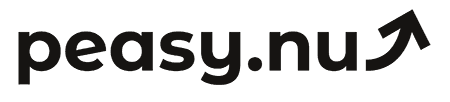How to use GA4 to understand your traffic sources
Master GA4's traffic source reports to identify which channels drive visitors, conversions, and revenue for optimization.
GA4's traffic source reports reveal where visitors originate, but many store owners struggle navigating its interface or interpreting reports correctly. Perhaps you know Google Analytics exists but don't understand difference between source, medium, and campaign dimensions. Or maybe you check reports occasionally without systematic analysis extracting actionable insights. Understanding GA4's traffic source capabilities transforms it from intimidating tool into strategic asset revealing which marketing channels work, which waste money, and where opportunities hide in your current traffic mix.
This practical guide teaches you exactly how to use GA4 to understand traffic sources including finding the right reports, interpreting dimensions correctly, segmenting for insights, and extracting optimization priorities. You'll learn to navigate GA4's sometimes-confusing interface, understand what each traffic category means, compare sources meaningfully, and translate data into marketing decisions. Whether you're new to GA4 or struggling to extract value from it, these techniques help you leverage GA4's powerful traffic analysis capabilities for better marketing ROI.
Understanding GA4's traffic source dimensions
GA4 classifies traffic using several dimensions that initially confuse but become clear with explanation. Source identifies specific origin like "google" or "facebook.com"—where traffic came from. Medium describes mechanism like "organic" or "cpc" (cost-per-click)—how they arrived. Source/medium combines both like "google/organic" or "facebook/cpc" providing complete picture. Campaign captures specific marketing initiative from UTM tags like "summer_sale" or "back_to_school" enabling campaign-level tracking beyond general source understanding.
GA4 also provides default channel grouping automatically categorizing traffic: Organic Search (free search engine traffic), Paid Search (paid search ads), Direct (typed URL or bookmark), Referral (links from other websites), Social (social media platforms), Email (email marketing), Display (display advertising). This automatic grouping simplifies analysis by reducing dozens of source/medium combinations into digestible categories. Perhaps review channel grouping first for overview then drill into specific sources within interesting channels for detailed analysis.
Understand how GA4 determines Direct traffic which often confuses. Direct includes: typing URL directly, bookmarks, clicking links from apps or documents, untrackable sources, and sometimes misattributed traffic from other sources. High Direct percentage might indicate strong brand awareness but could also reflect tracking problems, improper UTM tagging, or mobile app traffic. Don't assume all Direct is good—investigate whether it's genuinely branded traffic or tracking issues inflating Direct artificially.
Finding and using traffic source reports in GA4
Navigate to Reports > Acquisition > Traffic acquisition for primary traffic source report. This overview shows users, sessions, engaged sessions, and key events by default channel grouping. Perhaps you see: Organic Search 12,500 users, Direct 8,200 users, Paid Search 6,100 users revealing relative importance of each channel. Click any channel to drill into specific sources within that category seeing granular breakdown—maybe Organic Search splits into google (90%), bing (7%), yahoo (3%) showing Google dominance.
Add secondary dimension for deeper analysis. Perhaps add "Landing page" seeing which pages traffic sources land on most frequently. Maybe Organic Search lands primarily on blog posts while Paid Search hits product pages—revealing organic brings top-funnel traffic while paid captures bottom-funnel commercial intent. Or add "Device category" seeing source × device combinations like organic mobile performance versus organic desktop—maybe mobile organic performs poorly suggesting mobile SEO optimization opportunity.
GA4 traffic source navigation guide:
Traffic acquisition: Reports > Acquisition > Traffic acquisition for default channel grouping overview.
User acquisition: Reports > Acquisition > User acquisition for first-time visitor sources.
Explorations: Explore section for custom analysis with flexible dimensions and metrics.
Real-time: Reports > Real-time showing current traffic sources for immediate monitoring.
Analyzing traffic source performance beyond volume
Volume alone is misleading—always examine engagement and conversion metrics alongside traffic counts. Perhaps Organic Search brings 12,500 users but check engagement rate: maybe 55% are engaged sessions versus 32% for Paid Social. Or examine average session duration: perhaps Email shows 2:45 per session while Display ads average only 0:35—dramatic quality difference. These engagement metrics reveal which sources bring genuinely interested visitors versus which deliver drive-by clicks without meaningful interaction.
For e-commerce, always check revenue by source transforming GA4 from traffic reporter to business intelligence tool. Perhaps navigate to Reports > Monetization > E-commerce purchases, add "Session source/medium" dimension seeing revenue by traffic origin. Maybe google/organic generates $45,000 monthly, facebook/cpc $12,000, email/email $38,000. Calculate revenue per user: $45,000 / 11,250 organic users = $4.00 per user versus $12,000 / 6,800 Facebook users = $1.76 per user. This calculation reveals Google delivers 2.3× better revenue efficiency than Facebook despite both bringing substantial traffic.
Track conversion rate by source understanding commercial intent differences. Perhaps add "Key events" to traffic acquisition report or navigate to Reports > Engagement > Conversions adding traffic dimensions. Maybe Direct traffic converts at 4.8%, Email at 6.2%, Organic Search at 2.8%, Paid Social at 1.2%. These conversion variances reveal dramatic quality differences—Email and Direct are 5× more effective than Paid Social suggesting radically different budget allocation than traffic volume alone would indicate.
Comparing time periods to identify trends
Static snapshots miss trends—always compare current performance to prior periods. Use GA4's comparison feature clicking "+ Add comparison" then selecting previous period (last month, last quarter, same month last year). Perhaps compare this month to last month seeing: Organic Search +18%, Paid Search +5%, Direct -3%, Social -12%. These growth rates reveal which channels are expanding versus contracting guiding where to double down versus where to investigate problems.
Year-over-year comparison accounts for seasonality revealing true growth. Perhaps comparing October to September shows Organic Search +25% but comparing October this year to October last year shows +12%—still growing but less dramatically than month-over-month suggested due to seasonal strength. Or maybe month-over-month is flat but year-over-year shows +30%—excellent growth that month-over-month comparison obscured through unfortunate seasonal timing. Always include year-over-year comparison for seasonal businesses.
Create custom date ranges for campaign-specific analysis. Perhaps you ran major paid campaign September 15-30—compare those 16 days to prior 16 days seeing campaign impact. Maybe Paid Search jumped 85%, Direct increased 12% (campaign spillover), Organic stayed flat. This campaign-period comparison isolates effects from general trends revealing true promotional impact separated from organic fluctuations that would occur regardless of campaign.
Using Explorations for advanced traffic analysis
Standard reports provide good overview but Explorations enable custom analysis answering specific questions. Navigate to Explore section, create Free-form exploration, add dimensions like "Session source/medium" and "Device category," add metrics like "Sessions," "Conversions," "Revenue." This flexibility lets you analyze source × device combinations, source × landing page patterns, source × geography variations—multi-dimensional views revealing insights pre-built reports miss.
Build funnel exploration showing conversion paths by traffic source. Perhaps create funnel: session_start > page_view > add_to_cart > begin_checkout > purchase. Break down by session source seeing where each channel loses people. Maybe Organic Search loses 60% at add_to_cart while Paid Search loses 70%—organic brings more add-to-cart ready visitors. Or perhaps Email loses only 45% at begin_checkout to purchase while Social loses 65%—email subscribers are more purchase-ready than social traffic.
Create path exploration seeing common journeys by source. Perhaps examine paths starting from organic search seeing common sequences: organic > product page > exit versus organic > category page > product page > cart. These path patterns reveal navigation behaviors—maybe organic search visitors landing directly on products frequently exit suggesting poor product-page-only experience while those discovering through categories convert better suggesting navigation aids purchase decisions. This insight guides whether to optimize for direct product landing or improve category discovery experiences.
Identifying optimization priorities from source data
Traffic source analysis only creates value when insights drive optimization decisions. Perhaps analysis reveals Paid Social brings 8,000 users at $1.40 revenue per user while Paid Search brings 6,000 at $4.20 per user. Action: reduce Paid Social budget 30%, increase Paid Search 50% expecting revenue gain from better quality traffic. Or maybe Organic Search shows 2.8% conversion while site average is 3.5%—organic brings lower-intent traffic. Action: optimize top organic landing pages improving conversion from current underperformance.
Identify underperforming sources worth improving versus abandoning. Perhaps Display ads bring volume at 0.9% conversion versus 3.2% site average—dramatically underperforming. Test improvements: better targeting, different creative, optimized landing pages. If conversion reaches acceptable 2%+, continue refined approach. If improvements fail, abandon display reallocating budget to proven channels. Systematic testing prevents both giving up on fixable underperformance and persisting with fundamentally flawed channels bleeding money.
Traffic source optimization actions:
Shift budget from low-revenue-per-user sources to high-revenue-per-user channels.
Optimize landing pages for major traffic sources improving conversion from existing volume.
Test improvements to underperforming sources before abandoning them completely.
Scale high-performing sources cautiously watching for diminishing returns at higher spend.
Fix tracking issues inflating Direct traffic revealing true source performance.
Maintaining clean data through proper tagging
Traffic source accuracy depends on proper UTM tagging for all marketing campaigns. Use campaign URL builder creating links with utm_source, utm_medium, utm_campaign parameters. Perhaps email campaign to summer_sale landing page: utm_source=newsletter&utm_medium=email&utm_campaign=summer_sale. These parameters ensure GA4 attributes traffic correctly rather than lumping everything into Direct or showing vague referrals. Consistent tagging discipline is foundation for accurate source analysis—without it, data is unreliable garbage making optimization impossible.
Establish tagging standards preventing inconsistency. Perhaps document: always use lowercase, never spaces (use underscores), standardize source names (facebook not fb or Facebook), define approved medium terms (email, cpc, social, referral). This consistency prevents same source appearing under multiple names confusing analysis. Maybe create tagging spreadsheet listing approved values team must use preventing creative variations that fragment data making trend analysis impossible.
Using GA4 to understand traffic sources requires mastering its dimensional framework (source, medium, campaign), navigating acquisition reports, analyzing engagement and revenue alongside volume, comparing time periods for trends, leveraging Explorations for custom analysis, and maintaining proper UTM tagging discipline. This systematic approach transforms GA4 from confusing interface into powerful strategic intelligence revealing which marketing works, which wastes money, and where opportunities hide. Remember that traffic volume means little—focus on engagement, conversion, and revenue per user revealing genuine source quality beyond vanity metrics.
Track your traffic sources automatically with Peasy's daily reports. See sessions by channel, top pages driving traffic, and how today's traffic compares to yesterday, last week, and last month. Connect to Shopify, WooCommerce, Google Analytics 4, and more. Try free for 14 days.