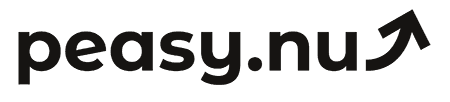How to use GA4 to compare channel performance over time
Learn step-by-step how to leverage Google Analytics 4 reports and features to track and compare marketing channel effectiveness across different periods.
Understanding which marketing channels drive the best results is fundamental to growing your e-commerce store profitably. Is organic search bringing in more revenue than paid social? Has email marketing performance improved since last quarter? Which channels are trending up and which are declining? These questions require comparing channel performance over time, and Google Analytics 4 (GA4) provides powerful tools to do exactly that—if you know where to look.
GA4 represents a significant shift from Universal Analytics, with new reporting interfaces and different data models. Many e-commerce managers find themselves frustrated trying to recreate the simple channel comparison reports they used in the old platform. This guide will walk you through the specific steps to effectively compare channel performance over time in GA4, giving you the insights needed to optimize your marketing strategy.
📍 Navigate to the traffic acquisition report
The primary report for comparing channels in GA4 is the Traffic Acquisition report. Find it by clicking Reports in the left sidebar, then Life Cycle > Acquisition > Traffic Acquisition. This report shows you how different channels and sources drive users to your website.
By default, GA4 groups traffic into default channel groups like Organic Search, Paid Search, Organic Social, Paid Social, Direct, Referral, Email, and Organic Shopping. These groupings use automatic classification based on the source, medium, and other parameters in your URLs. Understanding these default channels is your starting point for comparison analysis.
The Traffic Acquisition report displays key metrics including users, sessions, engaged sessions, engagement rate, conversions, and total revenue. For e-commerce stores, focus primarily on conversions and revenue metrics rather than vanity metrics like total sessions. A channel that drives lots of sessions but no revenue isn't helping your bottom line.
📅 Set up date range comparisons
The most straightforward way to compare channel performance over time is using GA4's date comparison feature. At the top of any report, you'll see the date range selector. Click it, and you'll find an option to "Compare" with a checkbox.
Enable comparison mode and select your comparison period. Common comparison scenarios include:
Week over week: Compare this week to last week to spot immediate trends
Month over month: Compare this month to last month for medium-term patterns
Year over year: Compare this month to the same month last year to account for seasonality
Quarter over quarter: Compare 90-day periods for strategic assessment
Once you enable comparison, the Traffic Acquisition report shows percentage changes for each metric across your channels. Green percentages indicate growth, red indicates decline. This visual comparison makes it immediately obvious which channels are improving and which need attention.
For e-commerce analysis, year-over-year comparisons are particularly valuable because they account for seasonal patterns. Comparing December to November might show a huge spike in revenue, but that's just holiday seasonality—comparing December this year to December last year reveals true growth.
📊 Create custom channel groupings for better clarity
GA4's default channel groupings are a good start, but they might not match how you think about your marketing. For example, default groupings lump all paid social together, but you might want to see Facebook, Instagram, and TikTok separately. Creating custom channel groupings solves this problem.
Navigate to Admin (the gear icon at bottom left) > Data Display > Channel Groups. Here you can create new channel groups with custom rules. For instance, create a rule where source contains "tiktok" and medium is "paid_social" to split TikTok into its own channel. Build similar rules for each platform you want to track separately.
Once you've created custom channel groups, you can select them in the Traffic Acquisition report using the dropdown that says "Session default channel group." Switch between default and custom groupings to analyze at different levels of granularity. This flexibility lets you compare broad channel categories (all social vs. all search) and specific platforms (Facebook vs. TikTok vs. Instagram) as needed.
🎯 Use secondary dimensions for deeper insights
Channel-level comparison is useful, but sometimes you need to go deeper. Adding secondary dimensions reveals patterns within channels. In the Traffic Acquisition report, click the + icon next to the primary dimension to add a secondary dimension.
Valuable secondary dimensions for e-commerce include:
Session source: See specific websites referring traffic within the Referral channel
Session medium: Break down channels by their medium (cpc, organic, referral, etc.)
Session campaign: Compare performance of specific marketing campaigns within a channel
Device category: Understand whether mobile or desktop drives better results per channel
For example, you might discover that Organic Search performs well overall, but nearly all revenue comes from desktop users while mobile organic traffic converts poorly. This insight suggests opportunities to improve mobile SEO and site experience. Without secondary dimensions, this pattern would remain hidden.
📈 Build custom explorations for advanced analysis
Standard reports provide solid foundational insights, but GA4's Exploration tool unlocks significantly more powerful analysis. Click Explore in the left sidebar to access this feature. Explorations are custom reports you build from scratch with complete control over dimensions, metrics, and visualization types.
Create a Free Form exploration to build a channel comparison dashboard. Start by adding dimensions like "Session default channel group" and metrics like "Total revenue," "Conversions," and "Average purchase revenue." In the Tab Settings, drag these dimensions and metrics into the Rows and Values sections.
The power of Explorations comes from advanced segmentation and filtering. Create date segments for different time periods, then apply them to see multiple time periods side-by-side in a single view. Add filters to isolate specific products, user types, or geographic regions. Build multiple tabs within one exploration to examine different aspects of channel performance without jumping between reports.
🔍 Analyze attribution paths with path exploration
Simple channel comparison tells you which channels drive direct conversions, but it misses the bigger picture of how channels work together. A customer might discover you through Instagram, research you via organic search, and finally convert from an email campaign. Which channel deserves credit?
GA4's Path Exploration shows these customer journeys. In Explore, create a Path Exploration and set your starting point as a specific page view or event. Set the ending point as a purchase conversion. GA4 visualizes the paths users take, showing how different channels combine in the journey to purchase.
You'll often discover that channels you thought were underperforming actually play crucial early-stage roles. Paid social might not show strong last-click conversions, but path analysis might reveal it's excellent at introducing new customers who later convert through search or direct traffic. Understanding these relationships prevents you from cutting effective channels based on incomplete last-click data.
⚙️ Set up automated reports and alerts
Manually checking GA4 reports is time-consuming and easy to forget. Instead, set up automated insights and custom alerts. GA4's Insights and Recommendations feature (accessible from the Home tab) uses machine learning to automatically detect significant changes in your data, including unexpected increases or decreases in channel performance.
For more control, create custom audiences based on channel performance thresholds, then set up email alerts when these audiences meet certain conditions. While GA4's native alerting is limited, integrating it with Google Looker Studio allows more sophisticated automated reporting where you receive weekly email summaries of channel performance with trend visualizations.
Alternatively, dedicated e-commerce analytics platforms like Peasy automatically track channel performance over time and surface important changes without requiring manual report building. These tools translate GA4's complex interface into straightforward dashboards designed specifically for e-commerce decision-making.
Comparing channel performance over time in GA4 requires understanding where to find the right reports, how to structure date comparisons, and when to dig deeper with custom explorations and attribution analysis. With these skills, you'll move beyond gut-feel marketing decisions to data-driven budget allocation that maximizes ROI.
Get daily visibility into where your traffic comes from with Peasy. See top channels, sessions by source, and top pages—all delivered via email with comparisons showing today vs yesterday, this week vs last week, and this month vs last month. Works with Shopify, WooCommerce, GA4, and more. Try free for 14 days.