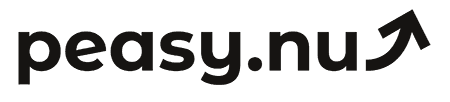Using heatmaps to analyze how customers navigate your store
Learn how to use heatmap tools to visualize customer behavior, identify navigation problems, and optimize your store layout for better conversions.
Heatmaps visualize where customers click, how far they scroll, and where they move their mouse on your pages. This visual data reveals behavior patterns that raw analytics numbers miss. You see exactly which elements attract attention, which get ignored, and where customers experience confusion or friction.
Traditional analytics tells you that 65% of visitors bounce from your product page. Heatmaps show you why—maybe customers never scroll down to see the "Add to Cart" button, or they're clicking on product images expecting zoom functionality that doesn't exist. This visual insight transforms vague problems into specific fixes.
This guide shows you how to implement heatmap tracking, interpret the data correctly, and use insights to make specific improvements that increase conversions. You'll learn which heatmap types reveal different behaviors and how to prioritize changes based on what you discover.
🎯 Types of heatmaps and what they reveal
Click heatmaps show where customers click or tap. Hot spots (red/orange) indicate frequently clicked areas, while cold spots (blue/green) show ignored elements. This reveals whether customers interact with your CTAs, navigation, and product images as intended. According to research from Crazy Egg analyzing 10 million sessions, click heatmaps identify usability issues 3-5x faster than analytics metrics alone.
Pay special attention to clicks on non-clickable elements. If customers repeatedly click product images that don't zoom or text that isn't linked, they expect functionality you're not providing. These "rage clicks" on static elements represent frustrated expectations. Research from FullStory found that 15-25% of users click non-interactive elements expecting responses—adding expected functionality typically improves conversion 8-15%.
Scroll heatmaps show how far down pages customers scroll. The "fold"—visible area without scrolling—gets 100% visibility (red). As you scroll down, colors cool to blue indicating fewer viewers. This reveals whether important content appears too low to be seen. According to research from Nielsen Norman Group, only 50% of visitors scroll below the fold, and just 20% reach page bottoms on long pages.
Critical elements appearing below scroll depth represent missed opportunities. If your main CTA lives at 70% scroll depth but only 35% of visitors reach there, you're losing 65% of potential conversions. Move important elements higher or create multiple CTAs at different depths. Research from CXL Institute found that placing primary CTAs within first 600 pixels increases conversion rates 15-30%.
Move heatmaps track mouse movement patterns. While not perfectly correlating with eye tracking, mouse movement roughly indicates attention. Customers tend to move mice toward areas they're reading or considering. Research from Google analyzing eye tracking versus mouse tracking found 70-80% correlation—making move heatmaps useful attention proxies despite imperfection.
Erratic mouse movements suggest confusion or search behavior. Customers moving mice rapidly across pages in random patterns often can't find what they seek. Smooth, purposeful movements toward specific elements indicate clear understanding and intent. According to research from UserTesting, erratic mouse patterns precede abandonment in 60-80% of cases—identifying confusion points for optimization.
📊 Setting up heatmap tracking
Popular heatmap tools include Hotjar, Crazy Egg, Microsoft Clarity (free), Lucky Orange, and Mouseflow. Most operate similarly: add JavaScript snippet to site, configure tracking, and wait for data accumulation. Free tiers typically track 2,000-5,000 pageviews monthly—sufficient for initial analysis. According to research from G2, Hotjar and Crazy Egg dominate market share with similar feature sets at $30-100 monthly for small businesses.
Install tracking on high-traffic, high-value pages first: homepage, key category pages, popular product pages, cart, and checkout. Don't waste recording limits on low-traffic pages. Prioritize pages where small conversion improvements generate significant revenue. Research from Optimizely suggests focusing heatmap analysis on pages driving 80% of revenue rather than spreading thin across entire site.
Configure tracking to segment by device type. Mobile and desktop behavior differs dramatically—analyze separately. Mobile users have different scroll patterns, click larger touch targets, and interact fundamentally differently than desktop users. According to Salesforce research, mobile-specific heatmap analysis reveals 40-60% more optimization opportunities than desktop-only analysis.
Collect at least 1,000 sessions per page before drawing conclusions. Too little data creates misleading patterns. Research from Crazy Egg found that heatmap patterns stabilize around 500-1,000 sessions—below this threshold, random variation dominates genuine patterns. Wait for sufficient data accumulation before making significant design changes.
🔍 Analyzing homepage heatmaps
Check whether visitors scroll to see your main content. If 60% of users never scroll past hero image, everything below gets missed. Either make hero section more compelling or reduce its height so important content appears higher. According to Nielsen Norman Group research, above-fold content receives 80% of attention—everything below competes for remaining 20%.
Identify which navigation elements get clicked most. If "Shop All" gets 50% of navigation clicks while specific categories get minimal traffic, customers prefer browsing over targeted navigation. Conversely, if specific categories dominate clicks, customers know exactly what they want. This insight guides homepage emphasis—broad browsing experience versus category spotlights.
Look for ignored hero CTAs. Large, prominent buttons in hero sections should show click heat. If they're cold (blue/green), the button either blends in, uses unclear copy, or appears too early before customers understand context. According to research from CXL Institute, hero CTAs with clear value propositions and visual contrast generate 8-15% click-through rates versus 2-4% for generic or poorly designed buttons.
Notice mobile versus desktop scroll differences. Mobile users often scroll more extensively because content stacks vertically. Desktop users might explore more through clicking rather than scrolling. These device-specific behaviors require different page structures—mobile benefits from long scroll storytelling while desktop might need more lateral exploration options.
🛍️ Analyzing product page heatmaps
Check product image click intensity. Images should show strong click heat—customers want to see products closely. If images aren't clicked heavily, either customers aren't interested (deeper problem) or clicking doesn't provide expected functionality like zoom or gallery view. According to Baymard Institute research, product image interaction strongly correlates with purchase intent—facilitating image exploration improves conversion 10-20%.
Verify "Add to Cart" button visibility and clicks. This primary CTA should show intense click heat. Cold "Add to Cart" buttons indicate position problems (too low, hidden by content), contrast issues (doesn't stand out), or fundamental disinterest in product. Research from CXL Institute found that prominent, high-contrast CTA buttons convert 15-40% better than subtle ones.
Notice whether customers read product descriptions or just skim. Deep scroll into description sections indicates research-oriented customers needing detailed information. Minimal description engagement suggests customers decide quickly or find information elsewhere (reviews, specifications). Tailor content depth to observed behavior—researchers need detail, quick deciders need simplicity.
Check review section engagement. Heavy clicks and scrolling in reviews indicate customers heavily weight social proof in decisions. Light review engagement suggests other factors (price, brand, visual appeal) drive choices. According to PowerReviews research, customers clicking into reviews convert at 3-5x higher rates than those ignoring reviews—making review visibility critical for conversion.
Identify "dead zones"—page areas getting zero attention. Content that nobody views wastes space and potentially distracts from conversion elements. Either improve content appeal, relocate it, or remove it entirely. Research from Nielsen Norman Group found that removing distracting elements improves focus on conversion elements by 15-25%.
🛒 Analyzing cart and checkout heatmaps
Watch for clicks on shipping information attempting to calculate costs. If customers repeatedly click shipping or delivery info, they need cost clarity earlier. Display shipping calculators or clear "Free shipping over $X" messaging more prominently. According to Baymard research, 49% of cart abandonment stems from unexpected shipping costs—providing clarity prevents this specific abandonment.
Notice whether customers review cart items carefully or proceed directly. Heavy engagement with product images, quantities, and prices suggests final verification behavior. Quick proceeding indicates confidence. Design cart experiences matching observed behavior—reviewers need clear itemization, quick purchasers need streamlined checkout access.
Check form field interaction patterns in checkout. Fields with high click/focus counts but low completion might have usability issues—confusing labels, validation errors, or unnecessary complexity. Research from Baymard found that each problematic form field increases abandonment 2-5%—identifying and fixing problem fields compounds into significant conversion improvement.
Look for abandonment patterns in checkout. If scroll heatmaps show customers viewing shipping costs then exiting, cost shock drives abandonment. If users abandon at payment entry, security concerns might dominate. Specific abandonment points direct specific solutions. According to research from SaleCycle, identifying precise abandonment points enables targeted fixes improving completion rates 15-30%.
💡 Common patterns and what they mean
F-pattern scanning on text-heavy pages indicates how customers read. Eyes/mice follow F-shape: across top, down left side, across middle. Important information placed in F-pattern receives more attention. According to Nielsen Norman Group research, F-pattern reading dominates long-form content—placing key messages in pattern hot zones improves comprehension and conversion.
Z-pattern scanning appears on simpler, visual pages. Customers scan top-left to top-right (headline), diagonally down-left (visual hierarchy), then right to CTA. This pattern suits landing pages and product pages. Designing layouts following natural Z-pattern improves conversion 10-20% according to research from VWO.
Banner blindness shows as cold zones around header navigation and sidebar areas. Customers automatically ignore areas where ads typically appear—even if you're showing important content. Avoid placing critical information in banner-blind zones. Research from Nielsen Norman Group found that content positioned in traditional ad locations gets 60-80% less attention than identical content elsewhere.
False bottom effect occurs when page design suggests completion before actual end. Horizontal lines, large white spaces, or distinct content breaks create impression of page ending. Customers stop scrolling, missing content below. According to research from CXL Institute, eliminating false bottoms increases average scroll depth 30-50%.
🚀 Taking action on heatmap insights
Prioritize changes based on traffic and impact. Pages with high traffic but low conversion offer biggest opportunities. A 5% conversion improvement on page generating $50,000 monthly revenue yields $2,500 monthly gain—$30,000 annually. Small pages might show worse conversion but deliver minimal revenue impact.
Test changes one at a time using A/B testing. Heatmaps suggest changes, but testing validates whether they actually improve conversion. Change button color, position, or copy and measure impact. According to Optimizely research, systematic testing of heatmap-identified issues improves conversion 15-40% over time through accumulated validated improvements.
Re-analyze heatmaps after major changes. Verify that fixes actually changed behavior as expected. New heatmaps might reveal secondary issues previously hidden. Iterative improvement cycles—analyze, change, validate, re-analyze—compound gains over months. Research from VWO found that businesses implementing continuous optimization based on heatmaps improve conversion 3-5x more than one-time optimization efforts.
Combine heatmap insights with analytics and user testing. Heatmaps show what customers do. Analytics explains context (traffic sources, device types, demographics). User testing reveals why customers behave as they do. This triangulated insight creates complete understanding enabling optimal solutions. According to research from UserTesting, combined qualitative and quantitative analysis generates 2-3x better results than either approach alone.
🎯 Advanced heatmap analysis techniques
Segment heatmaps by traffic source. Paid search visitors might scroll less (high intent, quick decisions) while organic visitors scroll more (research mode). Social traffic might interact differently than email traffic. Source-specific behavior patterns guide source-specific landing page optimization. According to research from Crazy Egg, segmented heatmap analysis identifies 40-60% more optimization opportunities than aggregate analysis.
Compare converting versus non-converting visitor heatmaps. Converters might interact differently—engaging deeply with reviews, examining multiple images, clicking comparison tools. Non-converters might show shallow engagement or different element focus. Understanding conversion-correlated behavior guides emphasis toward conversion-driving elements.
Analyze mobile heatmaps separately with touch-specific considerations. Accidental clicks happen more on mobile (large fingers, small buttons). Scroll patterns differ (thumb-based scrolling). Pinch-to-zoom attempts on non-zoomable elements indicate expectations. According to research from Google, mobile-specific optimization based on touch heatmaps improves mobile conversion 25-40%.
Use session recordings alongside heatmaps for complete picture. Heatmaps show aggregate patterns. Session recordings show individual journeys with full context—hesitations, error recovery, navigation paths. This combination reveals not just what happened but why. Research from Hotjar found that combining heatmaps with session recordings identifies root causes 3-5x faster than either tool alone.
Heatmaps transform invisible customer behavior into visible, actionable insights. When you see exactly where customers click, how far they scroll, and which elements they ignore, optimization becomes specific rather than guessing. That "Add to Cart" button that seems prominent? Heatmap shows it's below average scroll depth. That critical content you worked so hard on? Nobody's reading it. These discoveries hurt but enable focused improvements that actually matter.
Track the results of navigation improvements with daily performance metrics. Try Peasy for free at peasy.nu and get automated reports showing conversion rates, top pages, and sales—see whether UX changes based on heatmap insights improve actual outcomes.