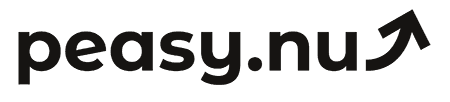Using GA4 to track revenue performance
Master GA4's e-commerce tracking features to monitor revenue, understand purchase behavior, and optimize your store's performance.
Google Analytics 4 provides powerful e-commerce tracking capabilities that many store owners underutilize or don't understand fully. While your Shopify or WooCommerce dashboard shows basic sales metrics, GA4 reveals deeper insights about customer behavior before and during purchases, traffic source performance, and complete revenue attribution across touchpoints. Yet GA4's interface feels intimidating to beginners, causing many to ignore this valuable free resource that could dramatically improve their understanding of what drives revenue.
This guide demystifies GA4 revenue tracking for e-commerce operators. You'll learn how to ensure tracking is configured correctly, which reports reveal the most valuable revenue insights, how to segment revenue by dimensions that inform decisions, and practical techniques for using GA4 data to optimize your store. Whether you're just starting with GA4 or have been using it but feel uncertain about extracting value, these practical steps help you leverage GA4's e-commerce analytics for better business outcomes.
Verify your e-commerce tracking is configured correctly
Before trusting GA4 revenue data, verify that e-commerce tracking is properly configured. Navigate to Reports > Monetization > E-commerce purchases in GA4. If you see transactions and revenue data, basic tracking works. Make a test purchase on your store and check within 24 hours whether it appears in GA4 with correct revenue amount, product details, and transaction ID. This validation ensures you're making decisions based on accurate data rather than incomplete or broken tracking.
Most major e-commerce platforms including Shopify and WooCommerce offer GA4 integration apps or extensions that handle configuration automatically. Install the appropriate integration for your platform, connect your GA4 property, and enable e-commerce tracking. These integrations send purchase events, revenue amounts, product information, and transaction details to GA4 without requiring manual code implementation. Follow your platform's specific setup guide to ensure complete implementation.
Check that key e-commerce events are firing correctly: view_item when someone views a product page, add_to_cart when they add items, begin_checkout when checkout starts, and purchase when transactions complete. Navigate to Reports > Real-time in GA4, then perform these actions on your store. Within seconds, you should see corresponding events appear in the real-time report. If events don't appear, your tracking needs troubleshooting before you can rely on revenue data for decisions.
Understanding GA4's revenue reports and metrics
GA4 organizes revenue data primarily in the Monetization section under Reports. The Overview report shows total revenue, transactions, average purchase revenue (transaction value), and e-commerce conversion rate. These high-level metrics provide quick health checks—is revenue growing, are more people buying, are transaction sizes increasing? Check this overview weekly to maintain awareness of overall e-commerce performance trends.
The E-commerce purchases report provides detailed transaction-level insights. View revenue by date to see daily patterns, by traffic source to understand which channels drive sales, or by device to identify platform preferences. Each dimension reveals different optimization opportunities. Perhaps mobile traffic converts poorly—improve mobile experience. Maybe organic search drives most revenue—invest in SEO. These dimensional breakdowns transform aggregate revenue into actionable channel-specific or device-specific insights.
Key GA4 revenue metrics explained:
Total revenue: Sum of all transaction values including shipping and tax, showing overall business output.
Purchase revenue: Revenue from product purchases only, excluding shipping and tax for product performance analysis.
Average purchase revenue: Mean transaction value showing typical customer spending per order.
E-commerce conversion rate: Percentage of sessions resulting in purchases, revealing site effectiveness at converting traffic.
Analyzing revenue by traffic source and medium
One of GA4's most valuable capabilities is revenue attribution by traffic source. Navigate to Reports > Acquisition > Traffic acquisition to see revenue broken down by source/medium combinations like google/organic, facebook/cpc, or email/newsletter. This attribution reveals which marketing channels actually drive sales versus which bring traffic that doesn't convert. Use these insights to reallocate marketing budget from underperforming to high-performing channels.
Don't just look at total revenue by source—examine conversion rates and average order values too. Perhaps social media brings high traffic but converts at only 0.5% with $40 average orders. Email brings less traffic but converts at 4% with $75 average orders. Social media looks impressive by traffic volume but email delivers far superior revenue per visitor. This quality-over-quantity understanding prevents optimizing for vanity metrics rather than actual business outcomes.
Use GA4's comparison features to benchmark source performance. Add a comparison showing organic search performance, then view other sources relative to that benchmark. If Facebook revenue per user is 30% lower than organic, that quantifies the quality gap and suggests Facebook targeting needs improvement. These relative comparisons make performance differences obvious and inform specific optimization priorities rather than just noting that some sources perform better than others.
Segmenting revenue by device and geography
Device segmentation reveals whether mobile, desktop, or tablet users drive your revenue and how their behavior differs. Navigate to Reports > Tech > Overview to see revenue by device category. Mobile might generate 60% of traffic but only 30% of revenue—significant mobile conversion gap. Or perhaps tablet users have highest average order values—interesting niche worth understanding better. These device insights guide where to focus user experience optimization efforts.
Geographic segmentation shows which countries, regions, or cities generate revenue. Access this through Reports > User > Demographics details, selecting the Geography dimension. Perhaps 80% of revenue comes from specific regions—understand why and whether you can expand to similar areas. Or maybe certain international markets show surprisingly strong performance—consider whether localized marketing to those areas could accelerate growth. Geographic patterns reveal expansion opportunities or justify focused strategies.
Combine dimensions to uncover deeper insights. Perhaps mobile performs poorly overall, but mobile organic search converts well while mobile social performs terribly. This nuanced understanding shows the problem isn't mobile capability but mobile social traffic quality. Or maybe desktop converts great in the US but poorly internationally—suggesting checkout complexity that international customers struggle with more than domestic ones. These multi-dimensional analyses reveal specific problems with targeted solutions.
Using explorations for custom revenue analysis
GA4's Explorations feature enables custom analysis beyond standard reports. Create a free-form exploration to analyze revenue by any dimension combination. Perhaps you want to see revenue by traffic source and device together, or by product category and geography. Explorations provide flexibility to answer specific questions your business faces rather than being limited to predefined report structures.
Build a funnel exploration to visualize the purchase journey and identify where revenue is lost. Define funnel steps: session start, product view, add to cart, begin checkout, purchase. GA4 shows what percentage progresses through each step and where the largest drop-offs occur. Perhaps 70% of cart additions abandon before starting checkout—focus on reducing cart abandonment. Or maybe 40% who begin checkout don't complete—simplify your checkout process. These funnel insights prioritize optimization opportunities.
Create segment overlaps to understand customer group characteristics. Perhaps compare high-value purchasers (top 20% by transaction value) to typical customers. What traffic sources bring high-value customers? Which devices do they use? What products do they buy? Understanding high-value customer characteristics helps you acquire more similar customers and optimize experiences for this valuable segment that drives disproportionate revenue.
Setting up revenue goals and monitoring performance
While GA4 doesn't have traditional "Goals" like Universal Analytics, you can create custom comparisons and set targets for monitoring. Create a comparison showing current period versus previous period or versus target performance levels. Perhaps you're targeting $100,000 monthly revenue—create a comparison showing actual versus this target to quickly see whether you're on track or falling short.
Use GA4's Insights feature to receive automatic notifications about significant changes in revenue metrics. GA4's machine learning identifies anomalies—perhaps revenue dropped 40% suddenly or a specific traffic source surged unexpectedly. These automated insights catch problems and opportunities without requiring constant manual monitoring. Review the Insights section weekly to stay informed about notable changes detected by GA4's algorithms.
Export GA4 data to Google Sheets for custom dashboards and calculations. Perhaps you want to calculate customer lifetime value using GA4 data combined with cost information from other sources. Or maybe you want custom visualizations GA4 doesn't provide. The Google Sheets integration enables flexible analysis using GA4 as the data source while performing calculations and visualizations externally in more familiar spreadsheet environments.
Reconciling GA4 revenue with platform revenue
GA4 revenue numbers rarely match Shopify or WooCommerce exactly due to different tracking methods and timing. GA4 tracks transactions when purchase events fire, which might differ from when platforms record orders. GA4 might miss transactions if users have ad blockers or privacy settings preventing tracking. Refunds and cancellations might be handled differently. Expect 5-15% discrepancies between GA4 and platform revenue—this is normal and doesn't indicate problems.
Use your e-commerce platform as the source of truth for absolute revenue numbers. GA4's value is revealing patterns—which sources convert best, what devices perform well, how geography affects purchasing. For total revenue figures used in financial reporting or goal evaluation, rely on your platform analytics that capture every confirmed transaction. GA4 complements platform analytics by providing behavioral and attribution insights platforms don't offer.
When GA4 and platform numbers diverge dramatically (more than 20%), investigate tracking issues. Perhaps GA4 integration is broken and not receiving all purchase events. Maybe recent platform changes disconnected the integration. Or possibly ad blocker adoption increased among your audience, reducing GA4's visibility into transactions. Catching and fixing these issues ensures GA4 provides reasonably complete data for analysis even if perfect matching with platform revenue is impossible.
Best practices for ongoing GA4 revenue monitoring
Establish a regular GA4 review routine rather than checking sporadically. Perhaps weekly you review the E-commerce overview for high-level trends, monthly you analyze traffic source performance, and quarterly you conduct deep explorations investigating specific questions. This layered routine provides tactical awareness, strategic understanding, and periodic deep insights without requiring constant comprehensive analysis that would overwhelm your schedule.
Create saved reports and explorations for analyses you perform repeatedly. If you regularly check revenue by traffic source and device, save that exploration with appropriate filters and dimensions configured. Future reviews become instant rather than requiring you to recreate analysis from scratch. Build a library of saved views addressing your most common analytical questions for efficient ongoing monitoring.
GA4 revenue tracking checklist:
Verify e-commerce tracking is configured and sending purchase events with correct revenue amounts.
Review E-commerce overview weekly to monitor overall revenue trends and transaction patterns.
Analyze traffic acquisition monthly to understand which sources drive revenue most effectively.
Check device and geographic performance quarterly to identify optimization opportunities.
Create custom explorations addressing specific business questions as they arise.
Using GA4 to track revenue performance provides visibility into customer behavior, traffic source effectiveness, and conversion patterns that e-commerce platforms don't reveal. By ensuring proper tracking configuration, understanding key revenue reports, analyzing performance by source and device, creating custom explorations, and establishing regular monitoring routines, you extract maximum value from this powerful free analytics tool. GA4 complements your platform analytics by revealing the "why" behind revenue numbers—which marketing works, which customer segments convert, where optimization opportunities exist. Together, platform and GA4 analytics provide comprehensive understanding that drives better strategic and tactical decisions.
Peasy connects to Shopify, WooCommerce, Google Analytics 4, and more—delivering daily email reports with your core metrics and top performers—with comparisons showing today vs yesterday, this week vs last week, and this month vs last month. Try free for 14 days.