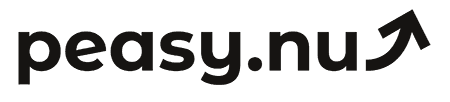How to visualize sales trends for smarter decisions
Master data visualization techniques that reveal patterns, simplify complex information, and enable faster better decisions.
Raw data tables overwhelm rather than inform—perhaps spreadsheets with hundreds of rows showing daily sales, traffic, and conversion rates. Your eyes glaze over trying to spot patterns in endless numbers. Effective visualization transforms this data overload into clear pictures revealing trends, patterns, and outliers instantly. Perhaps a simple line chart immediately shows that traffic is growing while conversion is declining—insight that would take hours to extract from raw tables. Good visualization doesn't just display data prettily—it enables understanding that drives better faster decisions.
This guide teaches practical visualization techniques for e-commerce sales data using tools available in Shopify, WooCommerce, spreadsheets, or dedicated analytics platforms. You'll learn which chart types suit different questions, how to design visualizations that highlight key insights, common mistakes to avoid, and how to build dashboards that drive action. Whether you're analyzing in GA4, Excel, or dedicated tools, these principles help you create visualizations that actually improve decision-making rather than just looking impressive.
Choose the right chart type for your question
Line charts show trends over time making them ideal for tracking revenue, traffic, or conversion rate evolution. Perhaps plot monthly revenue for past two years—the line's slope instantly shows whether you're growing, flat, or declining. Use multiple lines to compare segments: one line for desktop revenue, another for mobile, revealing which platform drives growth. Line charts answer "how is this changing over time" questions better than any other format.
Bar charts compare values across categories. Perhaps show revenue by traffic source with bars for organic search, paid ads, email, social media. Bar heights instantly reveal which sources generate most revenue. Horizontal bars work well when category names are long. Grouped bars enable comparisons—perhaps this month versus last month for each source showing how each channel's performance changed. Use bars when answering "which is bigger" or "how do these compare" questions.
Pie charts show parts of a whole but should be used sparingly. Perhaps show revenue breakdown by product category when you have 3-5 categories—pie wedges clearly show each category's share of total. But avoid pies with many small slices that become difficult to interpret. For more than five categories, bar charts usually communicate better. Pies answer "what percentage of total" questions but only when you have few clean categories to display.
Design for clarity not decoration
Minimize chart junk—unnecessary decorative elements that don't add information. Perhaps skip 3D effects, gradients, shadows, or ornate backgrounds. These visual flourishes distract from data without improving understanding. Clean simple designs with clear labels and straightforward styling communicate better than busy decorated charts. Your goal is insight not aesthetics—though good information design is often beautiful precisely because of its clarity.
Use color purposefully to highlight specific insights rather than randomly assigning rainbow palettes. Perhaps show most data in neutral gray with one key metric in bold blue drawing attention to what matters most. Or use red for declining metrics, green for improving—leveraging universal color associations. But limit color palette to 3-5 colors maximum preventing confusing rainbow charts where viewers can't remember which color means what.
Effective sales visualization principles:
Match chart type to question: Lines for trends, bars for comparisons, pies for part-of-whole when categories are few.
Minimize chart junk: Remove decorative elements that don't add information or aid understanding.
Use color purposefully: Limit palette and assign colors meaningfully to highlight important patterns.
Label clearly: Include informative titles, axis labels, and legends so charts are self-explanatory.
Scale appropriately: Start axes at zero for honest representation avoiding misleading visual distortions.
Show comparisons that reveal patterns
Single metric visualization provides limited insight—add comparison context to reveal meaningful patterns. Perhaps don't just show current month revenue, add previous month and same month last year as comparison bars. Or plot current year and prior year as separate lines. These comparisons instantly show whether performance is improving, whether growth is accelerating or decelerating, and whether seasonal patterns are normal or unusual—insights invisible from single-period data alone.
Visualize targets alongside actual performance showing progress toward goals. Perhaps plot actual weekly revenue as solid line with target as dotted line. Weeks where actual exceeds target are colored green, shortfalls red. This visualization immediately shows whether you're on track, how large gaps are, and when performance diverged from plan—enabling focused investigation of periods that deviated from expectations rather than reviewing everything equally.
Create small multiples—repeated charts with identical scales showing different segments. Perhaps six small line charts showing revenue trends for your six product categories arranged in grid. Identical scales make cross-chart comparison easy revealing which categories are growing fastest, which are declining, and whether trends are correlated or independent. Small multiples answer "how do these segments compare" questions more effectively than cramming everything onto single overcrowded chart.
Highlight outliers and important thresholds
Use reference lines to mark important thresholds making deviations obvious. Perhaps add horizontal line at your minimum acceptable conversion rate (say 2%). Weeks falling below this line are immediate red flags requiring investigation. Or add vertical lines marking major events—campaign launches, site redesigns—showing whether performance changes align with these events. Reference lines convert charts from passive information displays into active decision-support tools.
Color code data points based on performance levels. Perhaps conversion rates above 2.5% appear green, 2.0-2.5% yellow, below 2.0% red. This traffic-light encoding lets viewers instantly identify problem periods without reading exact numbers. Or size points proportionally to a metric—perhaps revenue plotted over time with point size representing order count, revealing whether revenue changes come from more orders or larger transactions.
Annotate charts with explanatory notes for unusual events. Perhaps label the spike in November with "Black Friday campaign" or the dip in February with "Site downtime 2/15." These annotations provide context that raw data lacks, helping viewers understand why patterns exist rather than just observing that they do. Good annotations transform charts from retrospective reporting into tools for learning what works and what doesn't.
Build dashboards that drive action
Dashboard design should prioritize most important metrics at top making them impossible to miss. Perhaps lead with total revenue this month versus target, conversion rate trend, and top traffic source performance. Less critical details go below where they're available if needed but don't distract from key signals. This hierarchy ensures attention flows to metrics that most affect decisions rather than getting lost in peripheral information displayed equally prominently.
Limit dashboards to single screen without scrolling—if viewers must scroll, you're showing too much. Perhaps include 5-7 key visualizations maximum each answering specific high-priority question. More comprehensive analysis belongs in detailed reports, not executive dashboards. The dashboard's job is highlighting what needs attention, not providing comprehensive detail about everything. Less is genuinely more when goal is driving action rather than just displaying data.
Include text summaries alongside visualizations explaining key takeaways. Perhaps add "Revenue up 12% MoM, driven primarily by improved mobile conversion" above the relevant charts. These narrative summaries ensure viewers understand what data shows rather than leaving interpretation to their analytical skills which vary widely. Good dashboards work for busy executives who need insights immediately, not just for analysts comfortable extracting meaning from raw visual data.
Avoid common visualization mistakes
Never truncate Y-axes to exaggerate small changes making them appear dramatic. Perhaps showing revenue from $95,000 to $105,000 makes 10% growth look massive, but it's dishonest. Start axes at zero for honest representation of magnitude. If small changes matter, note them explicitly rather than using visual tricks to make them appear larger. Credibility demands honesty even when truth is less dramatic than distorted alternatives.
Avoid dual Y-axes which confuse more than clarify. Perhaps plotting revenue (left axis) and conversion rate (right axis) on same chart with different scales. This creates opportunity for manipulation—by choosing scales strategically, you can make any two metrics appear correlated. Better to use separate side-by-side charts with independent scales making actual relationships clear rather than potentially misleading viewers with scale choices.
Common visualization mistakes to avoid:
Truncated axes exaggerating small changes through dishonest scale manipulation.
Dual Y-axes creating confusion and enabling misleading scale-choice manipulation.
Too many categories in pies or bars creating overwhelming visual clutter.
Excessive decoration prioritizing appearance over clarity and understanding.
Missing labels forcing viewers to guess what they're looking at.
Tools and platforms for e-commerce visualization
Most e-commerce platforms including Shopify provide built-in analytics with standard visualizations. These work well for basic monitoring but lack customization for specific questions. Export data to spreadsheets like Excel or Google Sheets for custom charts addressing your unique analytical needs. Spreadsheet tools are accessible and surprisingly powerful for most visualization requirements without requiring specialized skills or expensive software.
GA4 provides extensive visualization through Explorations feature enabling custom multi-dimensional analysis. Perhaps create funnel visualizations showing drop-off at each conversion step, or cohort retention curves tracking customer behavior over time. These built-in analytics tools provide sophisticated capabilities without requiring separate visualization software, though learning curve can be steep compared to simpler spreadsheet charts.
Consider dedicated business intelligence tools like Tableau, Looker, or Power BI if you need advanced capabilities and have budget. These platforms enable complex multi-source dashboards updating automatically and supporting interactive filtering. But for most small-to-medium e-commerce stores, combination of platform analytics plus spreadsheet charting provides 90% of needed visualization capability at fraction of enterprise tool costs.
Visualizing sales trends effectively requires choosing appropriate chart types for specific questions, designing for clarity over decoration, showing comparisons that reveal patterns, highlighting outliers and thresholds, building focused dashboards, and avoiding common mistakes like truncated axes or excessive complexity. Good visualization transforms overwhelming data into clear insights enabling faster better decisions. Remember that visualization's purpose isn't impressing viewers with sophisticated graphics—it's communicating information so clearly that appropriate actions become obvious.
Peasy connects to Shopify, WooCommerce, Google Analytics 4, and more—delivering daily email reports with your core metrics and top performers—with comparisons showing today vs yesterday, this week vs last week, and this month vs last month. Try free for 14 days.