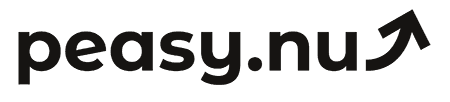3 analytics hacks every e-commerce manager needs now
Three quick analytics tactics that save hours weekly including automated reporting, metric prioritization, and dashboard simplification.
Most e-commerce managers spend 30-45 minutes daily checking analytics dashboards, toggling between platforms, and manually comparing metrics. You’re looking at Shopify revenue, Google Analytics traffic, email platform performance, ad spend across multiple channels—trying to piece together today’s performance from six different sources.
Here are three tactics that reduce daily analytics checking from 45 minutes to under 10 minutes while actually improving decision quality. Each saves time by eliminating repetitive manual work and surfaces insights you’d otherwise miss.
Three analytics tactics that save hours weekly
1. Set up automated period comparisons
What it is: Configure your analytics tools to automatically compare current performance to previous periods (yesterday vs day before, this week vs last week, this month vs same month last year) rather than manually selecting date ranges each time you check.
Why it matters: Single data points (revenue was $2,400 yesterday) tell you nothing. Context tells you everything (revenue was $2,400 yesterday versus $1,800 day before—up 33%). Manually changing date ranges to create comparisons wastes 8-12 minutes daily and most people skip it due to effort required. Automation makes comparisons default.
How to set it up:
Most analytics platforms: Look for comparison or date range settings. Enable default comparisons to previous period (week-over-week, month-over-month).
Custom dashboards: Configure views to show current period and comparison period side-by-side automatically when you log in.
Automated email reports: Schedule reports that include comparison metrics by default, eliminating manual dashboard checking for routine performance updates.
What to do with it: Focus on percentage changes, not absolute numbers. Revenue up 15% week-over-week indicates momentum. Flat or declining percentages signal need for investigation—check traffic sources, conversion rates, or average order value to identify the cause.
Time saved: 10 minutes daily—50 minutes weekly.
2. Create single-metric trigger alerts
What it is: Set up alerts that notify you only when specific metrics exceed thresholds (revenue drops 20%+ from weekly average, conversion falls below 1.5%, cart abandonment exceeds 75%) rather than checking everything daily whether problems exist or not.
Why it matters: Daily analytics checking catches the same information 80% of the time—everything is normal, no action needed. But you spend 30 minutes looking anyway because you don’t want to miss the 20% of days when something requires attention. Alerts flip this: you invest zero time when everything works, get immediately notified when intervention is needed.
How to set it up:
Revenue alerts: Set threshold at 15-20% below your weekly average. Daily fluctuations of 10-12% are normal noise. Sustained drops beyond 15% indicate real problems worth investigating.
Conversion alerts: Alert when conversion falls below your 30-day average minus one standard deviation. This filters normal variance while catching meaningful drops.
Traffic alerts: Alert when traffic drops 25%+ from previous week average. Distinguishes real problems (broken ad campaign, SEO penalty) from normal weekend dips.
Most platforms: Look for automated reports, goals, or anomaly detection features that send email or push notifications based on thresholds you define.
What to do with it: When alert triggers, investigate immediately. Check what changed—traffic source mix shifted, conversion dropped on specific device, particular product page shows high exit rate. Fix the identifiable problem. Most weeks you’ll receive zero alerts because performance stays normal, saving you from unnecessary daily checking.
Time saved: 20 minutes on 4-5 days per week when no action needed—80-100 minutes weekly.
3. Track only 5-7 core metrics
What it is: Identify the 5-7 metrics that actually drive decisions for your store, ignore everything else except monthly deep dives. This eliminates time spent reviewing metrics you never act on.
Why it matters: Analytics platforms show dozens of metrics. You check them all because they’re there. But honestly—when did you last change strategy based on bounce rate? Or time on site? Or pages per session? Most metrics provide interesting context but never trigger actions. Focus on metrics that directly connect to decisions.
Core metrics most stores should track:
Revenue (compared to previous period)
Order count (reveals whether revenue changes come from more orders or larger orders)
Overall conversion rate (shows funnel effectiveness)
Traffic by source (identifies which channels work)
Average order value (indicates pricing and bundling effectiveness)
Cart abandonment rate (highlights checkout friction)
Top 3 products by revenue (shows what’s actually selling)
How to implement it:
Create focused dashboard: Build custom view showing only your 5-7 core metrics. Hide everything else from daily view.
Set default landing page: Configure analytics to open directly to your focused dashboard, not platform homepage showing irrelevant metrics.
Schedule monthly reviews: Once monthly, review full metrics suite to check if different metrics deserve attention. Adjust core metrics list if priorities shift.
What to do with it: Check your 5-7 core metrics in 5 minutes each morning. Revenue down? Check traffic sources. Conversion down? Check cart abandonment and device split. Most days you’ll confirm everything looks normal and move on. When something needs attention, core metrics point you toward the cause without requiring deep investigation.
Time saved: 15 minutes daily—75 minutes weekly.
Implementation sequence
Start with tactic 3 (tracking 5-7 core metrics only). This provides immediate time savings and clarifies what matters. Takes 30 minutes to identify your core metrics and create focused dashboard.
Add tactic 1 (automated period comparisons) next. Configure comparisons for your core metrics. Takes 15-20 minutes one-time setup.
Implement tactic 2 (trigger alerts) last, after you understand your normal performance ranges. Takes 20-30 minutes to set appropriate thresholds based on your typical variance.
Total setup time: 65-80 minutes one-time investment. Weekly time saved: 205-265 minutes ongoing. That’s 3.5-4.5 hours weekly returned to actual store management instead of dashboard reviewing.
Quick questions
Won’t I miss important insights if I only track 5-7 metrics?
Only if important insights hide in metrics you never acted on anyway. Most stores find 90% of decisions derive from revenue, conversion, traffic, and order metrics. Monthly deep reviews catch emerging patterns in secondary metrics without daily noise. If you discover monthly reviews surface action items regularly, add that metric to your core 5-7.
What if my alerts trigger too often?
Thresholds are set too tight. Widen them. If revenue alerts trigger 3+ times weekly, increase threshold from 15% variance to 20%. Ideal alert frequency is 2-4 times monthly for each metric—often enough to catch real problems, rare enough to avoid alert fatigue.
Can these tactics work with any analytics platform?
Yes. Every major platform (Shopify, Google Analytics, WooCommerce) supports custom dashboards, automated comparisons, and some form of alerting or scheduled reports. Specific implementation varies, but core concepts apply universally. Some require apps or integrations for full functionality, others include features natively.
Peasy automatically sends your key analytics to your team every morning—eliminate daily dashboard checks. Starting at $49/month. Try free for 14 days.